How to install Android 11 beta today?
How to sublimate your photos with Photoshop Camera?
GeoffroyOndet
Journalist
Subscribe to theNewsletter for free
Anonymous Camera app allows recording anonymized videos in real time on iPhone. Here's how to use it.
Keeping a video trace of an event without having to manually process the file generated for the faces of the protagonists is now possible. Anonymous Camera, an application using machine learning, is able to blur the faces of people in the image in real time.
The process, fully automated, is carried out locally on the device and even allows pushing the anonymization of the video to the point of distorting the voice and removing the metadata. A boon to allow anyone without any particular knowledge of video editing to share content online without violating the image rights of the people filmed.
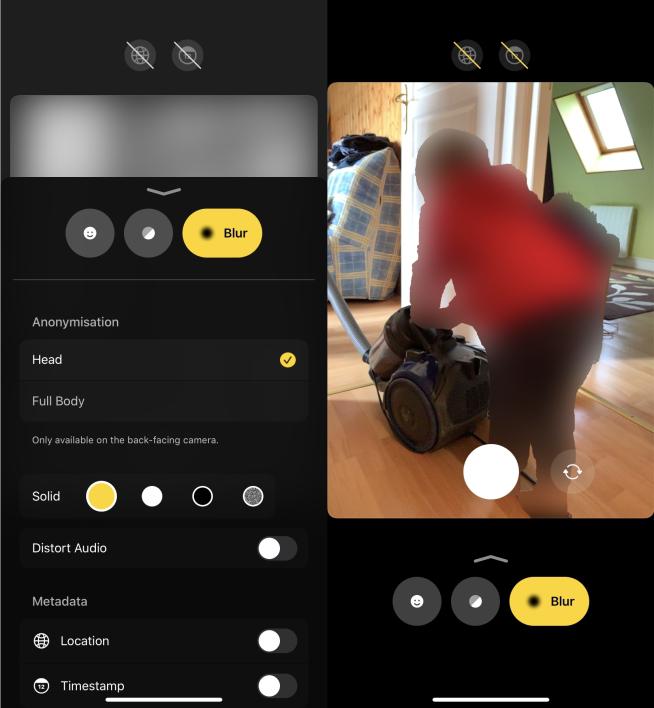
1. Download Anonymous Camera
Start by downloading Anonymous Camera. The application, currently only available on the App Store, is offered free of charge. However, it adds a watermark that can be removed through an in-app purchase.
2. Choose a filter
Launch the app on your iPhone. Anonymous Camera should, in principle, automatically detect the face appearing on the screen and apply a color patch to hide it.
You can customize the color of this pad by deploying the lower pane upwards to access additional options, or opt for classic blurring by pressing the dedicated button.
In addition, it is possible to apply blurring only to the face (Head) of the person being filmed, or to their entire body (Body). If you opt for a "solid" pellet, you can change the color.
Finally, if the people being filmed can be recognized by their voice, activate the Distort Audio option to change the sound.
3. Remove metadata
Anonymous Camera does not just hide faces or hide voices by modifying them. The application is indeed capable of recording photos and videos without any metadata being stored.
This will require pressing the icons featuring a world map and a calendar, grafted to the top of the interface. Once these icons are crossed out, no more location or timestamp data will be associated with the photos and videos you capture.
Note that these options are also found at the bottom of the deployed options pane.
4. Save photos and videos
When you are ready to capture images, touching the shutter button briefly will only allow you to take photos. To record a video, you will need to keep your finger pressed on the shutter button. As soon as the finger is released, the video recording stops.To record without having to hold down the shutter button, press and drag the shutter button over the padlock icon. The app will record the video continuously, until you press the Stop button.
Geoffroy OndetJournalistto follow on01net promo codesDiscover all Sosh promo codesDiscover all B&You promo codesDiscover all Numericable promo codesDiscover all SFR promo codesDiscover all SFR Red promo codesSee all promo codes