Need to make sure the surface is flat when hanging a picture, putting up a shelf or doing work around the house? A regular level tool would definitely help, but maybe you don't have one.
In this case, your iPhone can come to your rescue. A level feature is built into the iOS Compass app that allows you to measure the angle of a surface.
If you want your phone to do more, you can get a number of apps from the App Store, like iHandy Level and Bubble Level for iPhone. Let's see how to measure an area using the Compass app and some useful third-party apps.
iOS has long shipped with the Compass app built-in, so you can use any iPhone for this purpose. Open the Compass app. The first screen displays the typical compass to determine your direction, but a surprise awaits. Swipe the screen to the left and you will see the level feature appear.
Measurement of a horizontal surface
Now let's say you want to measure a flat, horizontal surface, like a table or the top frame of a photo. Place your iPhone on top of this surface. Move the top or bottom of your iPhone up or down to see the degrees change.
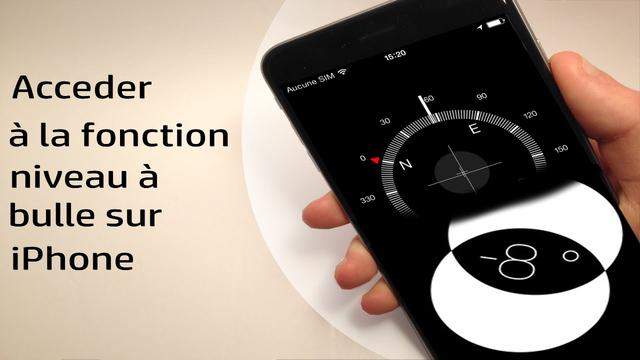
Customize the app
You can also repaint the background color from black to red by tapping on the screen.
Find a flat horizontal surface
Stop when the degree count reaches 0. Notice that the screen also turns green, indicating that you have reached level nirvana.
Related to this article: How to call someone from your Amazon Echo? (tutorial)Measure a vertical surface
Now you may need to measure a vertical surface, such as a wall or a panel. Position your phone against this vertical surface.
Find a flat vertical surface
Move your phone until the number of degrees reaches 0 and the bottom half of the screen turns green.
Angle measurement
Touch the screen and tilt the top or bottom of your phone. Notice that the top has red corners. By positioning your phone this way, you can measure specific types of angles, such as 45 degrees or 90 degrees.
Find alternatives
Want a different look for your virtual level tool or need more features? Then check out a third-party app on the App Store.
iHandy Level
The free iHandy Level tool offers both a spirit level and a digital level, giving you two ways to gauge the angle of a surface. You can calibrate the app to make sure it takes an accurate reading. When the app indicates that the surface is level, press the "Hold" button to ensure that the measurement remains unchanged. The app also offers basic settings to control sensitivity and other things.
Bubble Level for iPhone
A free, ad-supported app, Bubble Level offers multiple tools in one package, including a compass, virtual tape measure, spirit level, surface level, and gyroscope. With the spirit level you can judge the angle of a surface through a green bubble and visualizing the number of degrees. You can calibrate the app to ensure its accuracy. And you can lock a reading. The surface level tool provides a way to measure a surface both horizontally and vertically.
Related to this article:How to Play Google Chrome's Olympics-Themed Dinosaur Game?