Since September 2020, thanks to the iOS 14 update, iPhone users can finally organize their home screen in an original way. If using the basic widgets is easy, customizing them to the extreme is much more laborious. You'll need a third-party app, Widgetsmith, and a lot of patience.
It was the small iPhone software update revolution of September 16, 2020. iOS 14 (finally) allows users to create widgets, small interactive icons ideal for highlighting certain information. iPhone owners can therefore customize their home screens as they wish, whereas previously they had to settle for a single icon format with rounded edges.
On TikTok, the novelty has spawned a new trend: many users proudly show off their home screen, on which they have often spent several hours or even dozens. Aesthetic feats that are difficult to reproduce, but accessible to anyone with enough patience.
Maybe the aesthetics aren't perfect, but isn't my dog really cute?
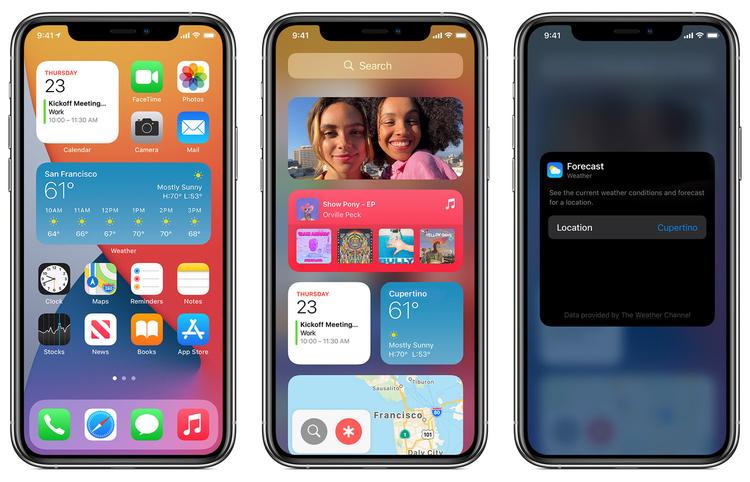
Source: Numerama
If you too want to personalize your screen with custom widgets and icons, here is our guide.
How to use basic widgets on iOS 14?
To get started, you need to understand how widgets work. They come in three sizes: small, medium, large. You can integrate the display of certain native applications (Maps, Music, Calendar, Clock, Reminders, Photos, etc.) into these widgets.
Click the plus in the top right to go to the widget menu.
Source: Numerama
With three clicks, you can add a widget to your screen. Have you seen how cute my dog is?
Source: Numerama
How to create custom widgets for iOS?
You will quickly notice that the basic widgets do not satisfy your creativity.
To create custom widgets, you will need to download the Widgetsmith app from the Store. Just a week after the iOS 14 update, it had been downloaded over 2 million times. And for good reason: it's the only app, for now, that offers this level of customization. Small important detail: everything is written in English.
Thanks to Widgetsmith, you will be able to create widgets with your photos, or your own text. The app also offers widgets that will display different types of data.
You can choose to create a widget consisting of text or a photo.
Source: Numerama
It's good, you have created your own widget! Now, you have to import it on your screen.
How to Change App Icon on iPhone with Shortcuts?
You may have noticed in the home screens published on social networks that the applications have different icons from the official versions: it is because the users have created a shortcut, which allows to put an app behind the image Of his choice.
You can, for example, put an image of Trump to open TikTok.
Source: Numerama
There you go, you can access your app through a different icon. The more determined among you will be able to create designs to give a particular aesthetic to each icon. By the way, some people are already starting to sell widget packs.
But before embarking on complex aesthetic projects, be aware that with current apps, it will be a long process.
