10 tricks and hidden functions to master One UI 4.0, the new Android interface, from Samsung
WhatsApp: how to activate ephemeral messages by default
FrançoisBEDIN
Journalist
Subscribe to theNewsletter for free
You can turn an audio file into a ringtone in iOS, without having to go through iTunes. We show you how to do it with the free Garage Band app.
If you want to use existing music as a ringtone for your iPhone, you will quickly find that iOS does not make it easy for you. Thus, it is not possible to directly access the ringtones folder by connecting the smartphone to a PC, unlike Android. The operation is however feasible, with a few manipulations. Here's how to do it with apps installed on the iPhone.
1 - Download your audio file
Upload your audio file (WAV, MP3, AIFF or AAC) online with a service like WeTransfer or Smash. You can also store it in the Files app from iCloud on your computer. Then launch Safari and download the file. Then touch the Options option, then Save to Files. Choose Downloads from the list and touch the Save button at the top right.
2 - Import the file into Garage Band
Garage Band is a music creation and audio editing app that normally comes on your iPhone. If not, you can download it for free. Launch it and touch the "+" button on the top right to start a new project. Choose Audio Recorder by scrolling through the screens with your finger, then touch the Voice icon.
Deactivate the metronome (to the right of the red circle), then touch the third icon at the top from the left. In the next window, touch the loops icon (penultimate) at the top. Select Files at the top of the screen , then at the bottom tap Browse Items from the Files app.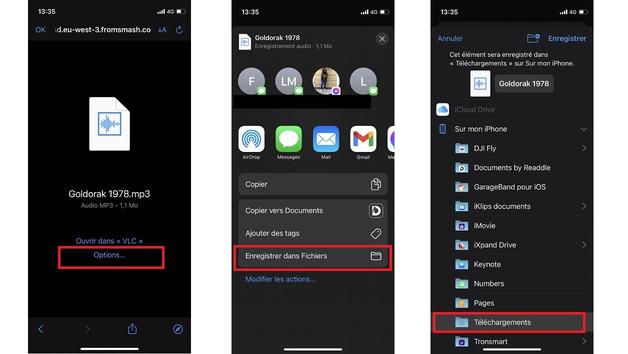
Go to the Downloads folder and tap your audio file. It is then automatically added to the Garage Band files.
3 - Adjust the file as desired
Then touch and hold the audio file to drag it to the Tracks view. Using the buttons placed on either side, you adjust the start and end of the track. If it is too long, only the first 30 seconds will be recorded for the ringtone.
If you touch and hold the track, you can also access additional functions, for example to cut portions. To listen to the results of your changes, tap the play icon (white triangle next to the red circle) at the top of the screen.4 - Turn your audio track into a ringtone
Tap the triangle icon in the top left, then My Songs.
Touch and hold your new song, then touch Share in the list that appears. Touch Ringtone in the screen that appears. Give your ringtone a name, then touch Export in the top right. Then tap Use sound as... and choose Standard ringtone.5 - Manage your ringtones
If you want to change the ringtone, go to your iPhone's settings, then choose Sounds and vibrations and Ringtone.
You can then choose a personalized ringtone, or return to one of the many ringtones offered by Apple. And if you want to delete one of the ringtones you have created, swipe horizontally to the left.François BEDINJournalistto follow on 01net promo codesDiscover all Sosh promo codesDiscover all B&You promo codesDiscover all Numericable promo codesDiscover all SFR promo codesDiscover all SFR Red promo codesSee all promo codes