In our “tutorials” section, we regularly offer you various articles allowing you to discover or rediscover certain sometimes well-hidden features of the iPhone and iPad operating system. Today, we are talking about a bit of a gadget feature, but which may be of interest to some of you.
We are going to show you how to create personalized vibration sequences and then associate them with your favorite contacts. And we will even see that there are several ways to achieve this.
Going through the settings
To start, as often, go to the “Settings” of the iPhone. This time, it is on the “Sound and vibrations” section that you have to put your finger on it. Then, you have to go down a little until you reach the “Ringtone” line.
© iPhon.co.uk
On the next page, you have to find the line that interests us at the very top: “Vibration”. Now we will be able to create our own sequence of vibrations. By the way, you will notice that Apple offers a sample of different vibrations. This may be enough for many, but for those who want to take it a step further, tap on “Create vibration”.
© iPhon.co.uk
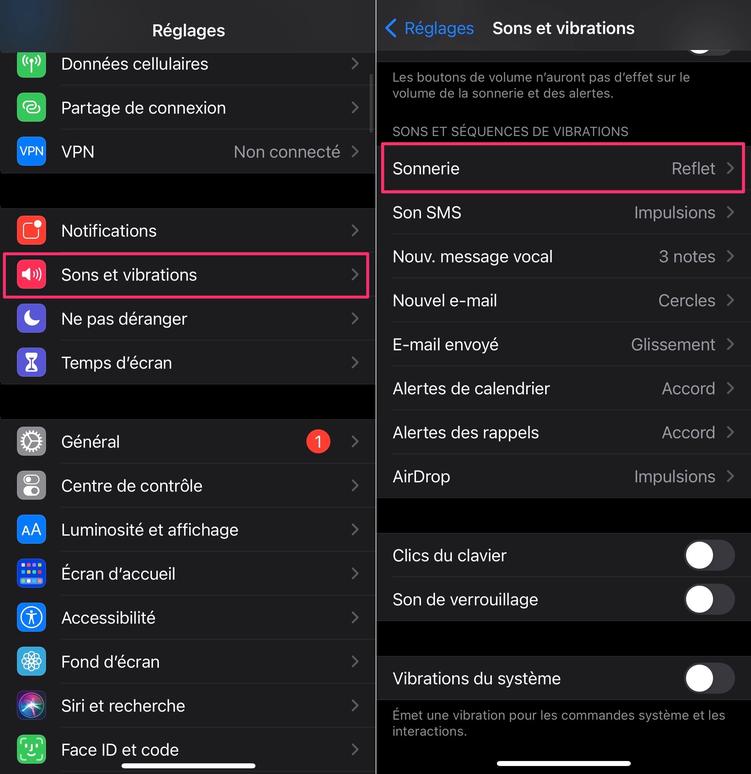
All you have to do is tap on the screen to create a unique sequence. When you are done, save it and give it a name.
© iPhon.co.uk
Note that it is possible to very simply delete a created vibration: slide your finger from right to left on it to reveal the delete button, which must be pressed to validate the procedure.
© iPhon.co.uk
There you go! You have just created your first personalized vibration. It is then necessary to go in the contacts, to go to the card of a contact…
© iPhon.co.uk
…Then press “Edit” followed by “Ringtone”.
© iPhon.co.uk
Choose “Vibration” and select the new vibration created initially, in the paragraph named “Custom”.
© iPhon.co.uk
Going through the contacts
If the option to go through the settings works perfectly, it is also possible to go directly through the contacts to create and associate a new vibration. The result is the same, but this second solution is more practical when it comes to assigning the ringtone to a specific contact.
So let's start by going to the Contacts app on the iPhone. Then choose the contact card to whom you want to assign the personalized vibration and press “Edit” in the right corner of the screen. Once inside the form, look for the “Vibration” line. In the following screen, you will again find the vibrations offered by Apple, but also the possibility of creating a new ringtone. Once you have pressed “Create a new ringtone”, the principle remains the same as that seen just above.
© iPhon.co.uk
The advantage here is that as soon as the vibration sequence has been created, it is possible to assign it directly to the contact in question by simply selecting it from the list and clicking “OK” twice d in a row.
This is what personalizes more precisely the alerts of incoming messages or calls according to the contacts, so as to know, without taking the iPhone out of your pocket, who it is.
Did you already know this trick? Do you use it or do you plan to use it?
i-nfo.fr - Official App iPhon.fr By: Keleops AG4.1 / 5 186 reviews App Store