Summary
A friend sends you a photo in HEIC format and unfortunately you can't see it? No need to call a marabout or change phones. Read this tutorial and you will know everything about HEIC.
Article by Pierre-Edouard Laurent
When importing a HEIC photo from your iPhone or iPad to your Windows PC, you may have noticed that your computer was unable to read it. It's not a question of PC/Mac compatibility, it's just that this image format is exotic for your computer. On your recent Mac (High Sierra and later), HEIC is fully recognized by macOS. Don't panic, it is however possible to display a HEIC image under Windows and convert it to other formats such as JPG or PNG.
What is a HEIC/HEIF file?
HEIC (for High Efficiency Image Codec) is the default image format for iPhone and iPad. It appeared with the release of the iPhone 7 (with A9 chip) and iOS 11 in September 2016. Contrary to what one might think, HEIC technology was not invented by Apple. It is the work of the independent group MPEG (Moving Picture Experts Group), to which we already owe the famous MPEG video codecs. This international group of experts developed the HEIF (High-Efficiency Image File format) standard in 2013 and only finalized it in 2015. With the improvement of video sensors, the idea was to find a codec less storage intensive than JPEG, but also of higher quality. The HEIF image format itself is actually based on developments in the HEVC (High Efficiency Video Coding) video codec, which is often known by the name H265 since it is later than H264 (= MPEG 4). The idea being to find a replacement for the aging JPEG, dating from 1992.
What are the advantages of HEIC?
Unlike JPEG which is a simple photo codec (program encoding/decoding multimedia information), HEIF (and therefore HEIC) is also a container. That is to say, it can collect one or more image files, but also additional data.
This metadata can be EXIF tags (information associated with each shot such as ISO, shutter speed), XMP (editing steps of a shot such as rotation or saturation), an alpha channel (for transparency) or a depth map (recording a "cropped" face in portrait mode). Apple has added other specific metadata for its HEIC standard such as filters.
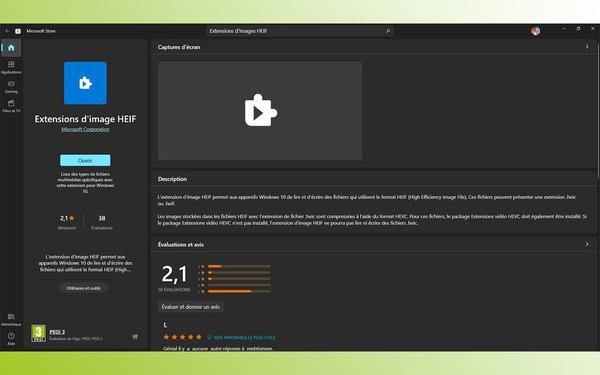
It is thanks to HEIF that it is always possible to find an original photo on iPhone/iPad, despite resizings, emojis and other retouching. Indeed, all changes to a HEIC/HEIF file are non-destructive, according to computer jargon. In other words, it is always possible to return to the original photo despite further cropping or editing. A file invisible to our eyes (and contained in the HEIC file) retains the different editing steps, and applies it in real time to the original image file, a bit like a gigantic Photoshop layer. This is a significant advantage over JPEG since the image quality deteriorates as you edit.
Furthermore, HEIF is a container capable of gathering multiple images. HDR, GIF sequences or bursts of photos taken on iPhone/iPad are thus the fruit of HEIC.
Finally, HEIC offers better compression than JPEG. Apple announces that its HEIC codec reduces the size of a JPEG file by 50% for equivalent or better quality. A JPEG image is indeed coded on 8 bits while HEIC allows 16-bit coding (therefore more nuances in dark and bright tints). The downside of this new codec is that it requires more computing power.
How to view a HEIC/HEIF file in Windows Photos app
By default, neither Windows 10 nor Windows 11 are able to read this exotic file format. In Windows File Explorer or Photos app, HEIC files will not be recognized and unreadable. It is therefore necessary to install a small software so that your HEIC file is accepted by Windows, in its file explorer in particular. Rest assured, there is no need to take out the credit card. There are plenty of HEIC apps (usually paid), but Microsoft offers a free one.
It has the sweet name of “HEIF Image Extensions” []. Then click on “Get” from the dedicated page on the web (which will redirect you to Windows Store) or enter “HEIF image extensions” in the Windows Store search field. The 1.52MB program installs and your images are then visible in File Explorer as well as the native Photos app. If you have updated your version of Windows 10 (version 1803 and above), HEIC/HEIF files will be read correctly by your operating system.
How to convert a HEIC/HEIF file to JPEG on Windows?
HEIC is a format full of advantages, but which is still little used by many software (the Office suite, certain retouching…) or web services (WordPress…). We therefore advise you to convert it to JPEG or PNG for easier handling. Once installed "HEIF Image Extensions", the Photos application, the viewer installed by default in Windows, is able to open but also save a HEIC file in JPEG, but also in PNG, TIF, BMP, GIF …
By the way, Paint, the basic Windows image editing program, can also open and convert a HEIC/HEIF file. However, Photos or Paint are limited for converting images because they cannot process batches.
To perform batch conversions of HEIC/HEIF images, it is therefore preferable to turn to specialized software. Several apps (free and paid) are available for conversion:
CopyTrans is particularly easy to use. After installing the application, open the file explorer and then right-click on the HEIC photo(s) to convert. A menu unfolds and then offers “Convert to JPEG with CopyTrans”. Validate with a left click. Photos are converted to JPEG in the same folder. The original HEIC files are not deleted.
Which apps can open a HEIC/HEIF file?
Recent photo editing apps are able to open (and convert) HEIC files. We note the paying tenors like Photoshop or Affinity Photo, but also open source software like GIMP (since version 2.10) or Krita.
What web services are used to convert a HEIC/HEIF file to JPEG?
If you only need files occasionally, a web service may suffice. Unlike an app, there is no need to install an executable (sometimes prohibited on some desktop PCs). Only a recent web browser is required. Like any file sent to a web platform, it is potentially hackable and accessible to malicious people. We therefore advise against using a cloud conversion service for professional (sensitive data) or intimate images.
List of online (cloud computing) HEIC converters > JPEG:
How to disable saving in HEIC on iPhone/iPad?
By default, photos and videos are saved in HEIC. For better portability of your data, it may be more appropriate to change your settings. Just go to Settings > Camera > Formats, then check Most compatible. From then on, the photos will be saved in JPEG and the videos in MOV (with MP4 codec). Remember that screenshots are not affected since they are stored in PNG format.
