The light wave detection and ranging (LiDAR) scanner of the iPhone and iPad was put to the test. iPhone 12 Pro, iPhone 12 Pro Max, and iPad Pro 2020 measure distances more accurately to map three-dimensional spaces. This skill is useful for taking pictures at night, but it also plays a role in a whole host of mobile applications. With the LiDAR scanner, you can better measure yourself for shopping for clothes, your home for buying new furniture, and your environment for scanning images.
Companies like Apple, Ikea, and Microsoft offer apps that can measure a person's height, position virtual 3D furniture, and identify nearby people and objects. Many other third-party apps exist on the App Store, but several of them stand out.
Measure
Apple's free Measure app The Measure app is included in the iPhone and iPad as a virtual alternative to a physical ruler, tape measure, and level. You can measure the distance between two points, determine the dimensions of an object, and even tell if a surface is straight.
Measure the distance by positioning the center point of the circle on the starting point, then press the + button. Move your device along the area you want to measure, then press the + button again at the end point. The total distance appears on the screen.
If you are looking for the dimensions of a shape, such as a square or a cube, record the length of one side, then press the + button twice. Move your device along each side and double tap the + button to start the next line. Continue in this way until all sides are measured, then press the + button to finish.
You can touch the bullet icon in the upper left corner to view the dimensions you measured on the screen. Press the Shutter button to take a photo of the object with visible dimensions.
To use the Measure app as a level Tap the Level icon at the bottom of the screen. You can then position your device flat, horizontal, or vertical along a surface until the screen displays 0 and turns green to indicate you are level.
Ikea Place
You can easily rearrange and outfit your home with the right furniture with the free Ikea Place app. Ikea Place app. Choose from a variety of items including chairs, sofas, tables, desks, bookcases and lamps. You can browse by collection, category or theme. Just position the item in an area of your home to see how it would fit there. Once you have inserted a virtual object, you can reposition and move it around the room. You can also add other objects and save them to redecorate entire rooms or your entire house.
See AI
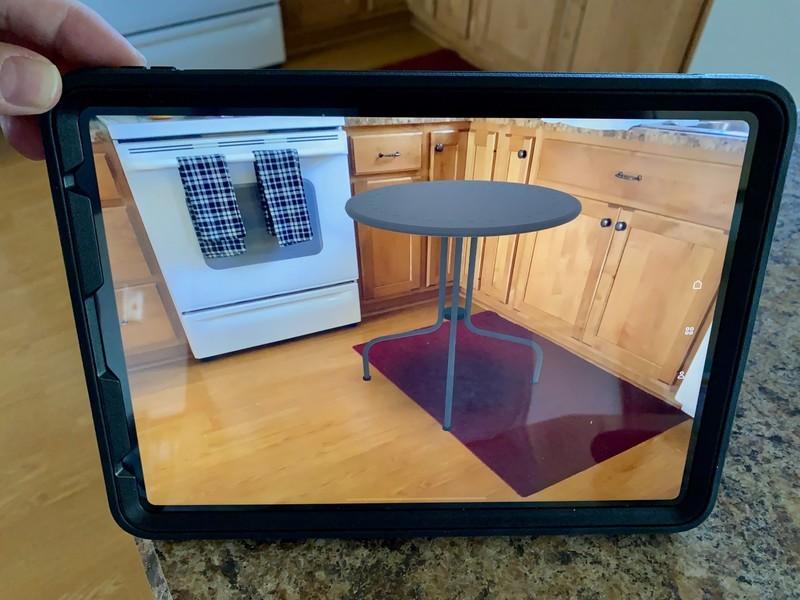
Designed by Microsoft, the free Seeing AI app The Seeing AI app is intended to help blind and visually impaired people orient themselves in their surroundings. However, the new LiDAR-based features make this app a fascinating experience for everyone.
Thanks to the power of artificial intelligence, the application can describe the people, scenes and objects that appear in the viewfinder. It can also display text on the fly and read it aloud, identify products from barcode, as well as colors and currencies.
Related to this article: How to make your website GDPR compliant?With its LiDAR support, Seeing AI can help you sense the distance of objects based on your device's haptic proximity sensor. And if you're wearing headphones, the app can describe nearby objects. To use Seeing AI, all you have to do is choose the option you need, point your iPhone or iPad at the right object, and the app does the rest.
Canvas
Are you looking for an application to scan, capture and display an entire room? Canvas: 3D measurements by LiDAR can do the job. Choose the room you want to scan, then move your device around the room to cover the virtual grid displayed on the screen.
Once you've captured the entire room, the app generates a 3D image that you can view and even browse. Move around the room using gestures or by moving your iPhone or iPad. You can look at a cross-sectional image of the part, which you can then tilt or rotate.
The basic application is free. If you want to get a professional CAD image of your part for design or architectural purposes, you'll pay $15, $29, or $39 per scan, depending on the complexity required.
3D scanning app
With the free Application 3D Scanner app, you can scan any object or scene to create a three-dimensional image of it on your device. To get started, place your iPhone or iPad in front of the object you want to capture and press the Shutter button. Move your device around the object to generate an image, then press the Shutter button again when finished to generate the 3D object.
By default, the scan is created in low resolution, but you can switch to high resolution for better control of the image quality. Then you can edit the scan to refine, smooth or simplify details. You can also measure the distance between any two points in the scan and share it in different formats.
Recommended by our editors
scaniverse
Scaniverse – 3D Scanner can capture scenes and objects and then generate an interactive 3D image. To scan an object, press the Shutter button and move your iPhone or iPad around the object for different views until the shaded lines on the screen disappear. Once the scan is complete, you can save it in standard, high or ultra format. You can then zoom in and out and pan around the image to view it at different distances and from different angles. The scan can then be shared or exported in various file formats.
Polycam
The free Polycam App – 3D LiDAR Scanner This app scans and captures specific scenes and objects, then displays them as 3D images. Line up your iPhone or iPad and press the Shutter button to get started. Move your device to completely scan the object. Press the Shutter button again when finished and select Process to generate the image. You can then crop the image, measure the distance between two points, and share the image using a number of different file formats.
Related to this article:How to create a slideshow with Photos app on iPhone or iPad?ARama!
This app brings even more fun and flexibility to a LiDAR-generated playground. Using the free ARama app! you can take a new or existing photo of a person, shape or image and place it as a virtual image in a real environment.
For a person or shape, press the appropriate button, align the subject in your device's viewfinder, and press in the white lines to copy it. Move to where you want to place the item and touch the on-screen button to paste it.
For an existing image, press the button to access your photo library, choose the image, and then paste it into your live environment. You can place multiple people, objects, and images as virtual items in the same scene.
AR playground
Here is an app that is simple yet addictive. With the free app Playground AR: Physics SandboxIn this game, you place virtual blocks in a real environment to see how they interact with each other. You can choose cubes, rectangles, triangles, cylinders, pool balls, and toy cars, then press a button to place each item on a floor, table, or other surface.
The fun comes in placing and moving the items. For example, you can place one object on top of another to see how far your tower can go before collapsing. You can even move certain objects. For example, you can drive the toy car around the screen to crash into your block tower. By watching an ad, you can unlock even more model objects for your current session, including an airplane, helicopter, cannon, and catapult.
