ARTICLE SUMMARY
Dictaphone app on iPhone is very useful for recording all kinds of voice messages like important conversations, ideas, lectures, live music events, etc.
Over time, you might end up with a large number of voice memos draining your iPhone storage space.
That's when transferring your voice memos from your iPhone to your computer comes into play, so you can make room for them. In this article, we give you several methods to transfer your iPhone voice recordings to PC or Mac.
1. How to transfer iPhone voice recording to PC/Mac with AnyTrans?
AnyTrans is a powerful iOS manager and all-in-one transfer tool. This tool will allow you to transfer content from iPhone to computer with just one click. The best part is that it allows these transfers without erasing existing data on your iPhone (which is not possible with iTunes).
So it is very convenient to transfer and manage voice memos and other data with ease. In short, it could be the ultimate solution for managing your iPhone content.
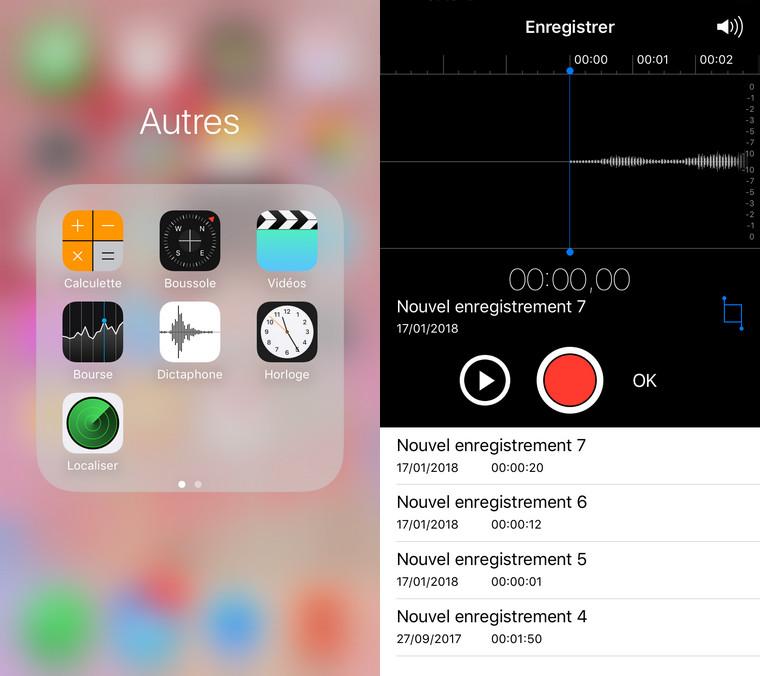
Here are its main advantages:
Download AnyTrans and follow the steps below to learn how to transfer audio files from iPhone to PC or Mac with AnyTrans:
2. Transferring a voice memo from the iPhone dictaphone to PC by email
Transferring voice memos from iPhone to computer via email is convenient when you only have a few to transfer.
Here are the steps to help you do this by email:
3. Transfer voice memo from iPhone dictaphone to PC with iTunes
When it comes to transferring voice memos from iPhone to computer, the first way that might come to your mind is iTunes. This is because iTunes supports transferring voice memos from iPhone to computer. If you want to sync your voice memos to your computer, it's just a matter of syncing your iPhone to your computer.
Follow these steps to transfer files from iPhone voice recorder to your PC using iTunes:
4. Transfer Voice Memo from iPhone Dictaphone to Mac with AirDrop
You can also take advantage of the AirDrop feature to transfer from iPhone voice recorder to your Mac. This method is rather useful when you don't want to use iTunes, which is no longer available on the latest Macs. (You can also transfer iPhone voice recording to Mac with AnyTrans).
For this method to work, make sure both Wi-Fi and Bluetooth are enabled on your Mac and iPhone. Once insured, follow the steps below:
Conclusion
Here are some ways you can transfer voice memos from your Dictaphone iPhone application to your PC or Mac computer. AnyTrans will offer you more possibilities on the different possible transfers and the selection of these. It can transfer content from computer to iPhone or from one iOS device to another.
Try AnyTrans and experience everything possible with this powerful iPhone manager.
Feel free to share this tutorial!
