The holidays are approaching and Black Friday ended recently: you have understood that this period is the best time to update your mobile equipment. The iPhone 13s that are out are also excellent choices to please under the tree. But what are you going to do with your old hardware? For the less collectors, it's time for resale.
Of course, you're not just going to send your iPhone in the mail, with all your personal data inside. No, to prevent your buyer from having access to it and to ensure that his overall experience when the mobile arrives at his home is successful, it must be well prepared. So let's review the few key steps so you don't forget anything.
Note: this tutorial was made with iOS 15. If your iPhone for sale does not run on this version (or a later version), you will therefore have to update it to follow our advice.
Backing up your content
To begin, we strongly recommend that you make a full backup of your iPhone before reselling it. This will allow you to keep track of your passage on the device. When you start a backup, it saves all the data in your iCloud storage. It is therefore necessary, above all, to check that you have enough storage and that your Apple ID is indeed linked to the iPhone. 5 GB of memory is already included free of charge for each customer.
The data concerned by the iCloud backup are not only those of all your applications, but also those which are installed on your Apple Watch if one is still linked to your iPhone for resale. The backup also affects device settings and the layout of the home screen and app library. In this way, if you receive a new iPhone, then you will only have to restore your backup to find an iOS 15 that is most similar to that of the iPhone that you sold.
The backup also includes iMessage, SMS, MMS, photos, videos, your purchase history in Apple services and even your ringtones. However, it does not target information that is already stored on iCloud such as your various contacts, calendars, bookmarks, notes from the recently updated eponymous application and other reminders, voice memos or online images.
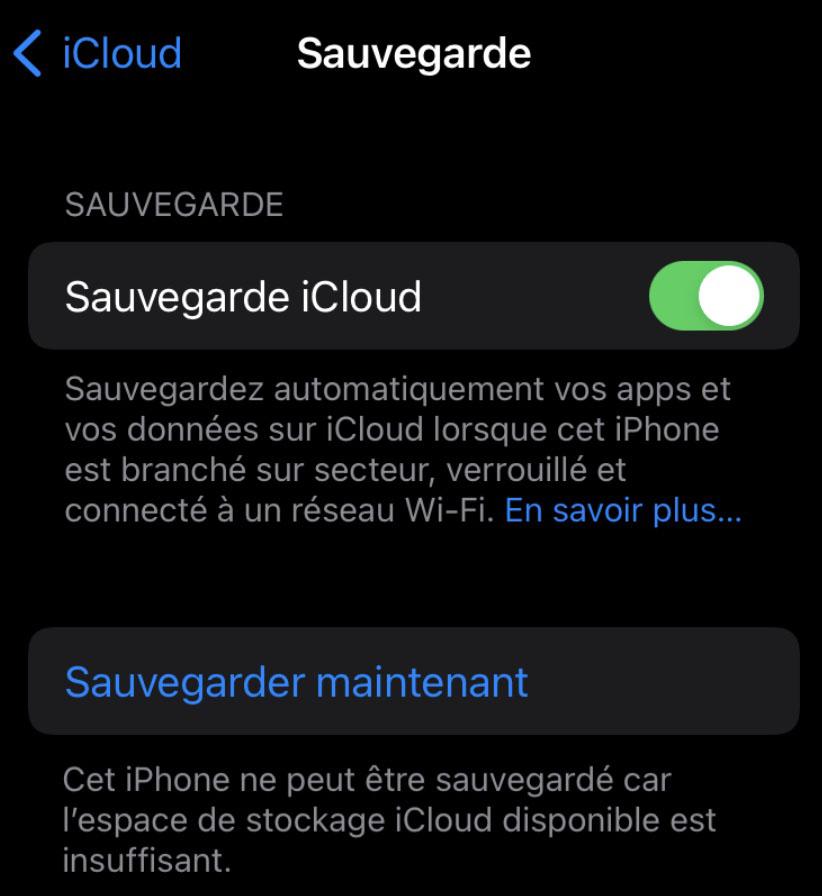
Here's how to successfully back up your iPhone before you sell it:
- Open the Settings app on the iPhone to spare
- Tap your last name, normally displayed just below the search bar
- Choose iCloud
- Access iCloud Backup
- Choose Backup Now
iCloud backup before resale © iPhon.fr x Apple
When this is done, the iPhone you want to resell will then display an estimate of the time remaining for the backup. Its duration may vary depending on the quality of your network. We also recommend that you always perform this operation with a Wi-Fi connection, which is more secure and personal. In this way, you will avoid possible additional costs from your mobile operator or a leak of data accessible by potential hackers when using a public access point.
Disconnecting from the iPhone to spare
As you probably know, one of the strong points of iPhones is that they can be found in real time on a map thanks to their GPS and the Locate platform . But of course, for the sake of confidentiality, it is better to avoid knowing where the buyer of the iPhone you are going to resell is going. To do this, simply sign out of the iPhone. This will also unlink all of your other Apple accounts, and the iPhone will no longer appear in your iCloud device list.
The procedure for disabling Find My on an iPhone for resale is as follows:
- Open the Settings app
- Tap your last name
- Choose Find My
- Tap Find My iPhone
- Disable Network Find and Find My iPhone
disconnect iPhone before resale © iPhon.fr x Apple
Apple will then ask you to confirm the password of your iCloud account, for security: do it.
To disconnect completely, follow this quick tutorial:
- Open the Settings app
- Tap your last name
- Scroll down and choose the red Sign Out option
Same thing, you will now need to enter your iCloud password to confirm the operation.
Warning: if your package is lost during delivery, it goes without saying that your iPhone will no longer be locatable after these maneuvers. Better to choose a very reliable carrier (and good luck).
Erase everything
Now we will see how to make you completely disappear from the iPhone that you want to resell. You, your files, your apps and your data, personal or not. You wouldn't want your buyer to end up with your family photos and your password manager in their hands, would you? Come on, enough chatter, let's get down to business:
- Open the Settings app
- Scroll down the menu and choose General (just after Screen Time and before Control Center settings)
- Scroll down scroll to the bottom and touch Transfer or Reset iPhone
- Touch Erase Content and Settings
- Follow the different steps proposed by iOS 15
erase the iPhone before resale © iPhon.fr x Apple
Then, just to be sure that your resale iPhone is like new, you can reset it. The tutorial is the same, but in step 4. you have to choose Reset.
Prepare the package
Now that your iPhone is officially emptied of all your private information, it must be prepared for the resale itself. This starts with the package to be sent. Our recommendations :
Finally, remember to provide the original box and the invoice, your buyer will be even more satisfied and reassured. Also, don't forget to send the iPhone for resale as follow-up. So, even without the connection to Locate, if the delivery goes wrong, you will be informed.
i-nfo.fr - Official App iPhon.frBy: Keleops AG4.1 / 5186 reviews App Store