If you pay for an app through your iPhone or iPad, you can unsubscribe quite easily, whether it's an expiring free trial, one of Apple's apps, or a third-party service. The process is quick and convenient, but you need to know where to go and which buttons to press. Here's how to cancel a subscription from your iPhone, iPad, or computer.
Unsubscribe on your iPhone or iPad
To view and cancel subscriptions through iOS or iPadOS, go to Settings, tap your username, then select Subscriptions, where you can view your active and expired subscriptions.
Tap an active subscription you want to cancel, then tap Cancel Subscription (or Cancel Free Trial). Press Confirm and you're done. Your subscription will continue until the next billing cycle.
If you are still in the free trial period, the account will be closed immediately. If you have a free or discounted trial subscription, be sure to cancel it at least 24 hours before the trial ends or the subscription may automatically renew before the cancellation is processed.
When you subscribe to an app, Apple generates a unique random subscriber ID for you and the developer. If you cancel your app subscription and don't resubscribe within 180 days, your subscriber ID is reset.
If you change your mind about a subscription before or after it expires, tap the subscription you want to reactivate and select a payment option. If the app offers multiple subscription options, choose the one you prefer. Confirm your changes to subscribe again.
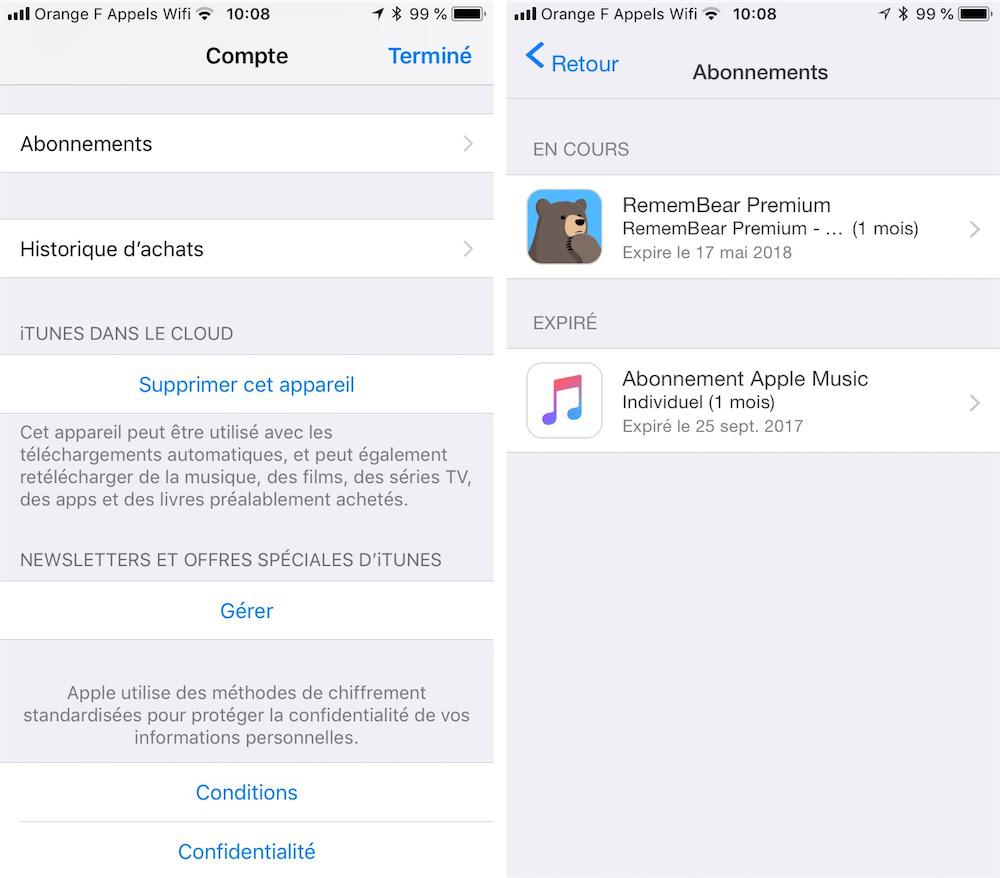
Unsubscribe via the App Store
You can also cancel a subscription through the App Store on your device. Open the App Store app and tap your profile icon in the top right. On your account page, tap Subscriptions, then select the active subscription you want to cancel.
Tap the Cancel Subscription link and confirm your decision. The subscription will then be cancelled, and your access will be revoked at the end of that billing cycle. If you wish to subscribe again, the service will remain displayed with the various subscription options visible.
Related to this article: How to take a screenshot on a Mac (Apple)?Cancel Apple Music
If you are cancel Apple Music you can do it through the Apple Music app. To do this, open Apple Music on your iPhone or iPad. Tap the Listen now icon at the bottom, then the profile icon at the top right. On the Account page, tap the Manage Subscription link. You can then cancel or edit the subscription on the Edit Subscription page. A similar method can be used to unsubscribe via an Android device.
Unsubscribe in macOS Catalina or Big Sur
If you're running macOS Catalina or macOS Big Sur, you can cancel a subscription through System Preferences. Click the Apple ID icon and select System Preferences, then click the Apple ID icon. Select Media & Purchases and click the Manage button next to Subscriptions.
In the Subscriptions window, find the subscription you want to cancel and click the Edit link next to it. Click the Cancel Subscription button and confirm the cancellation, then click Done.
Unsubscribe in the Mac App Store
On a Mac, you can also go directly to the App Store to cancel or manage an app subscription. Open the App Store app and click on your account name in the lower left corner of the window. In your account window, click the View information link.
Recommended by our editors
Scroll down the Account Information screen to the bottom of the Manage section. Click the Manage link next to Subscriptions. Click the Edit link next to the app subscription you want to cancel. On the next screen, click the Cancel Subscription button, then confirm the cancellation.
Unsubscribe through iTunes
If you're on a Windows computer or haven't yet updated to macOS Catalina or Big Sur on a Mac, you can also cancel subscriptions in iTunes. Open iTunes, click Account > View My Account, then enter your Apple ID password to view your account information.
Related to this article: How to connect your iPhone or iPad to your TV? (tutorial)Scroll to the bottom of your account page and click the Manage link next to the Subscriptions setting. Click the Edit link next to the subscription you want to cancel.
On the Edit Subscription page, click the Cancel Subscription button. A message appears asking you to confirm that you want to cancel your subscription. Click the Confirm button.
Unsubscribe by email
If you have kept the confirmation email you received when you first subscribed to the application, you can access the necessary subscription window via email. In the email, click the link to review your subscription. The edit subscription window opens and you can now check and cancel the subscription.
