byDamien November 28, 2021 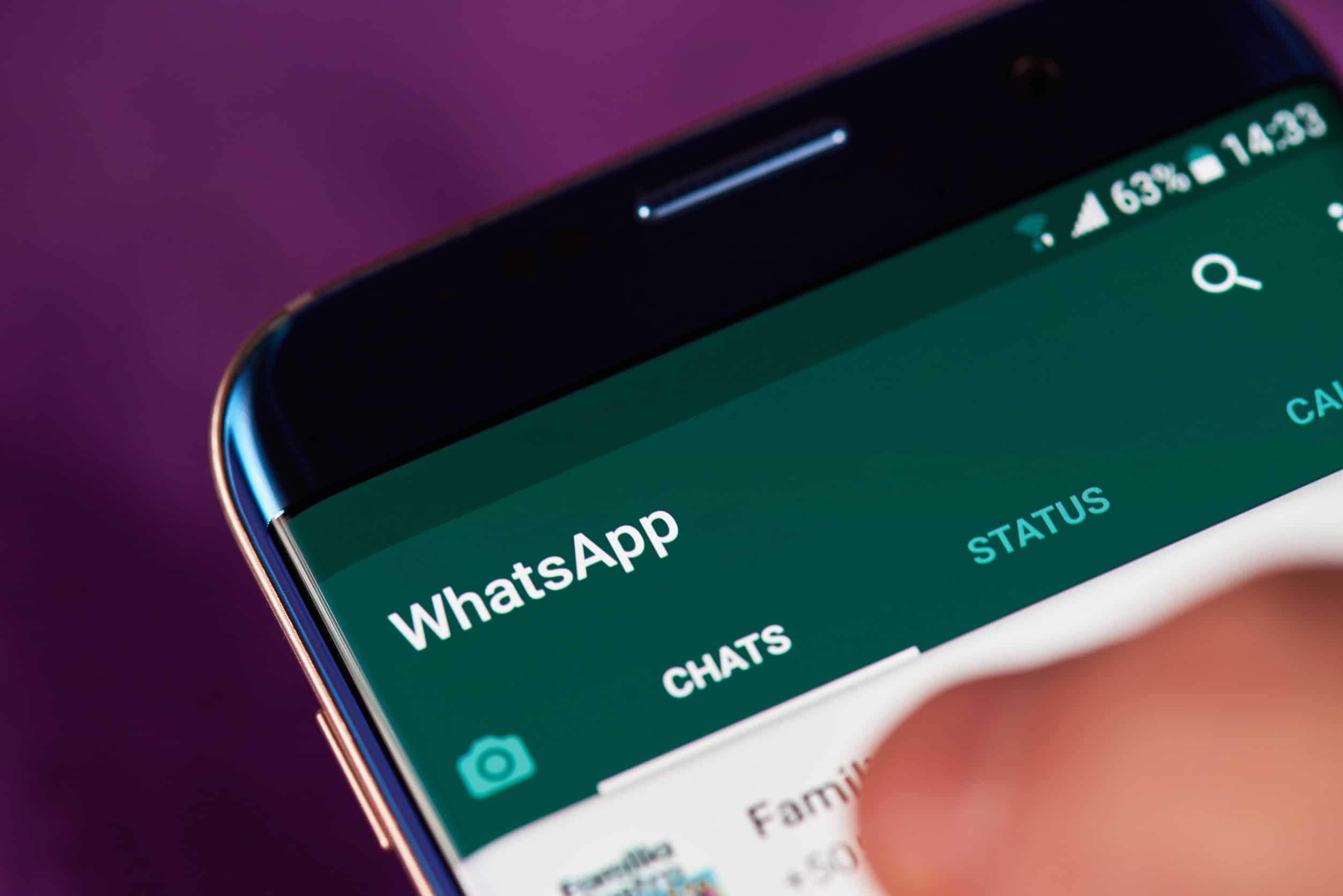
You use WhatsApp every day. Whether on Android or iOS, it is undoubtedly one of the most popular applications of the moment. Used by more than 2 billion people, the messaging service is simple and convenient. What's more, the fact that it's free has undeniably contributed to its growing popularity. The application is regularly updated and new features are constantly being introduced.
Most of them are quite intuitive and practical. However, there are some that still elude a large number of users. Format text, lock app, customize notifications, many things are possible in WhatsApp. We've put together a list of features that are very handy, but that you might not know about yet. Let's find out what you can do with WhatsApp to improve your user experience.
1. Know who you chat with the most
Did you know that it is possible to know which contact you chat with the most on WhatsApp? You might be surprised at the result. To find out who you talk to the most, just look at how much space each conversation takes up in your phone's memory. There are also several other interesting options.
To activate the option, go to Settings of WhatsApp then choose "Data usage and Storage". Then tap on Manage Storage. In the chat list that appears, you'll be able to see who you chat with the most and see how much space each chat takes up on your phone.
2. Format message text
Are you tired of writing with the same rendering for all messages? Nothing is more practical for illustrating your remarks than being able to highlight certain words or groups of words. Sometimes writing all in capitals isn't enough to convey your intention. WhatsApp gives you the option to send messages with bold, italic, or strikethrough text. To do this, simply enclose the text you want to format with special characters.
READ ALSO: 15 NEW FEATURES YOU CAN DISCOVER ON ANDROID 12
To bold text in WhatsApp, just surround it with asterisks (*). The *chosen text* will be displayed directly in bold. For italics, add a (_) on either side of the text in your message _like this_. And for those who want to strike out all or part of the text, just place a (~) around the chosen text ~ like this ~. Here's how to format the text of your messages to add more impact to your conversations.
3. Dismiss Messages Automatically
Ephemeral messages are very practical. Indeed, it may happen that you do not necessarily want your recipient to keep a particular message. WhatsApp already offered an option to delete messages, but you had to do it manually. Two new features have been added to the app to automatically delete messages from your chats.
The first option allows you to automatically delete all messages in a chat after 7 days. To activate the option, simply choose a recipient and open the relevant conversation. Click on the contact's name at the top of the conversation and enable "Ephemeral Messages" from the list of available options. It is important to point out that your contact can also change this setting on their end.
The second option allows you to send an image or a video that will disappear as soon as the message is seen by your contact. This is a very useful option for sending photos containing confidential information (a password, bank details, etc.). Once your contact closes the image or video, it will disappear from the conversation and will not be saved to the phone gallery. Also, if the message is not opened after 14 days, it will be deleted.
To use this feature, you must choose the media to send. Tap the small paper clip to choose media from your gallery or the camera icon to take a photo or video. Before sending your media, press the "1" icon located to the left of the send button. All you have to do is send your media.
Don't forget that your recipient can always take a screenshot of the message. So be careful about the messages you send.
4. Set custom notifications
WhatsApp's default notification sound is an integral part of everyday life for billions of people. But did you know that it is possible to customize notifications for each of your conversations? So you can know who is writing to you without having to pick up your phone. It's pretty handy especially when your phone keeps ringing.
You will be able to focus on your tasks and only respond when you hear these personalized notifications. To activate the option on Android, access the menu and then select "Show contact". Tap on “Custom notifications” and check the box “Use custom notifications”. All you have to do is choose the notification sounds you prefer. Note that it is possible to customize message and call notifications.
5. Enable Fingerprint or Face Recognition to Unblock WhatsApp
It is always very useful to protect your conversations. Especially in an application like WhatsApp where a lot of confidential information is sometimes exchanged. You can add double security to the app by setting up fingerprint or face recognition (only on iOS). So, even if your phone is unlocked, it will be impossible to access WhatsApp without being authenticated.
To lock WhatsApp with your fingerprint, go to app settings. Choose the “Account” option then “Privacy” and scroll down to tap on “Fingerprint lock”. Slide the activation button to the right and confirm with your fingerprint to activate the option.
In the displayed options, you will be able to choose the time required to block the application (immediately, after 1 minute and after 30 minutes). On iPhone, you will also have access to the face unlock option. It's a very handy feature and if you configure the notifications settings correctly, your account will be a real safe.
You can indeed prevent the content of messages from displaying in the notification bar.
6. Play Voicemails Fast
Sending voice notes on WhatsApp is one of the most used features of the application. Sending a voice note is so much easier and more convenient than writing long messages. Indeed, when you don't necessarily have time to make a call or write, exchanging voice notes is very practical.
It is now possible to send voice notes without having to hold down the record button. But, although very practical, reading a voice message of 5 minutes can be quite annoying, especially when you don't have time to listen to it. The solution is simple: play voicemails in accelerated mode.
Without changing the sender's voice, you can read the message 1.5x or 2x faster. The procedure is the same on Android or iOS. Start reading the chosen message and press the 1x icon that appears to the right of it. This will allow you to navigate between 1x, 1.5x and 2x speeds.
7. Respond privately to a message in a group
Group chats in WhatsApp can be chaotic. Messages are flowing and you may want to reply to a message in the group chat privately. However, it's not very practical to go to the private chat of this contact every time to reply and then come back to the group.
It is easy to lose the thread of the discussion. Luckily, WhatsApp has a feature to reply privately without having to leave your group chat. To reply to a particular message in a group, tap and select a message in a group conversation.
Bring up the menu by selecting the three buttons in the upper right corner, choose the “Reply privately” option. You will be taken directly to the private chat thread with this contact and the message will be displayed in reply mode. Like when you reply directly to a message in a conversation.
8. Encrypt your chat backups
The security of your information on the internet is very important. For years, WhatsApp had a serious flaw here. It has always been possible to save conversations to Google Drive or iCloud. But these backups were not necessarily encrypted. This allowed various institutions to exploit this flaw to consult the private conversations of users.
WhatsApp solved the problem by offering an option to encrypt your backups. They will be secured with a password or an encryption key (64 bits). To secure your conversations, go to WhatsApp settings. Choose the “Chat” option and then “Save chats”.
You can then enable “Encrypted end-to-end backup”. You will only have to follow the instructions to protect your backups with a password or a 64-digit encryption key.
9. Transfer your chats from iOS to Android
Have you changed phones recently? It is quite simple to recover your chat history if you are using the same operating system. Android to Android or iOS to iOS transfer takes just a few simple steps when you install the app on your new phone. But if you want to transfer your conversations from Android to iOS or vice versa, the operation is a bit more complicated.
WhatsApp recently introduced a feature that makes this possible. It is currently only available for certain Samsung phones. It is hoped that it will soon be extended to more devices. The procedure for doing this is quite complex. You will need to connect the two devices with a Lightning cable compatible with USB-C.
On your iPhone, confirm that the device is a trusted device to allow data transfer. Your phone will automatically install Smart Switch which is a transfer application. Open Smart Switch and tap "Transfer from iPhone or iPad". You will need to scan with your iPhone the QR code that will appear on your Android device.
You will only have to follow the instructions to transfer your conversations. Note that this can take anywhere from 30 minutes to 1 hour.
10.Quickly access latest contacts and camera
This feature is one of the most practical. However, she is not well known. You can from your device menu access the WhatsApp camera to send media. Once the photo or video is taken, you can choose the recipients to send it to. Of course, the option of sending ephemeral messages is available.
It is also possible to consult your last conversations (private or group). You can go directly to one of your last 3 conversations. To use this feature, long press on the WhatsApp icon. A menu will appear with the camera option and your last 3 conversations.
Here are some of the handy WhatsApp features that you might not have known about. There are a plethora of other very useful options to make the use of the application more ergonomic. This application is one of the most popular at the moment. For several reasons, many people opt for this application which, in addition to being powerful, is free.
