ARTICLE SUMMARY
Your Android phone, whether among the best known brands; Samsung, Huawei or Xiaomi, contains a lot of data that you would certainly not want to lose.
We are thinking in particular of the contacts that you have taken years to establish, souvenir photos, certain private or professional exchanges, etc.
It is thus recommended to get a reliable and effective way to backup your Android phone to your computer. Backups are a must in case you accidentally delete important files on the one hand or if you change phones. In addition, we are never safe from a malfunction preventing access to data or even the loss of our smartphone.
We offer you different ways to create a backup of your Android phone on your Mac.
1. Backup Android Phone to Mac with AnyDroid
AnyDroid is a powerful Android data manager. It allows you to back up your phone to your Mac, so you don't lose your data. Moreover, you can even transfer data from your iPhone or Android to another Android device.
To make a backup of your device on your Mac, see below the advantages of AnyDroid and the steps to follow to make it easily and quickly.
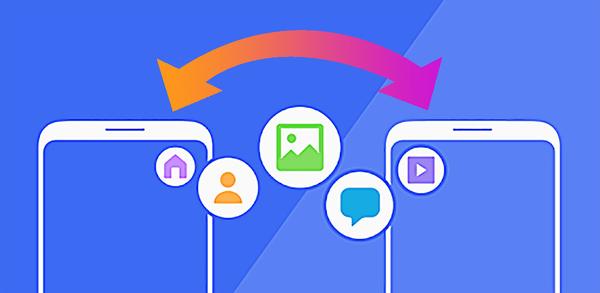
Advantages of AnyDroid:
Download AnyDroid on your Mac and follow the steps below to backup Android to Mac:
2. Back up your Android phone with manufacturer solutions
In this method, you are going to use the builder tool to backup your data on Mac.
To back up your Android data on your Mac, you just need to install the software corresponding to the brand of your smartphone, and connect it to your Mac via the USB cable. Then follow the instructions displayed in the software screen.
If you don't have specific software that came with your smartphone, use AnyDroid.
3. Backup Phone Content to Mac with Android File Transfer
Google has designed a Mac app called Android File Transfer for users to transfer and backup their Android data to their computer. Using this app, you can backup your Android documents, music, photos and videos to your Mac.
For this method, you will just need to connect your phone to the Mac with the original USB cable.
Here are the steps to follow:
This method is easy to use and is the most common solution for backing up your data. However, it may have a limit on the type of data you can back up.
4. Back up your smartphone on Mac with Google Drive
Google Drive will also allow you to ensure your backups. Although this is not a one-time backup method, you will still be able to back up your photos, videos, and files. But first, you will need a Google account.
Here's how to back up files from your Android phone to your Mac:
Conclusion
Here are some methods that will allow you to backup your Android phone data to your Mac. They can thus help you in the event of malfunctions, accidental loss of information or even your smartphone.
Considering the stability and practicality of the methods, we recommend AnyDroid full-featured backup manager for you because it is simple and easy to use and can even transfer the data between two devices.
Please feel free to share this guide if you have successfully backed up Android to Mac.
