Sommaire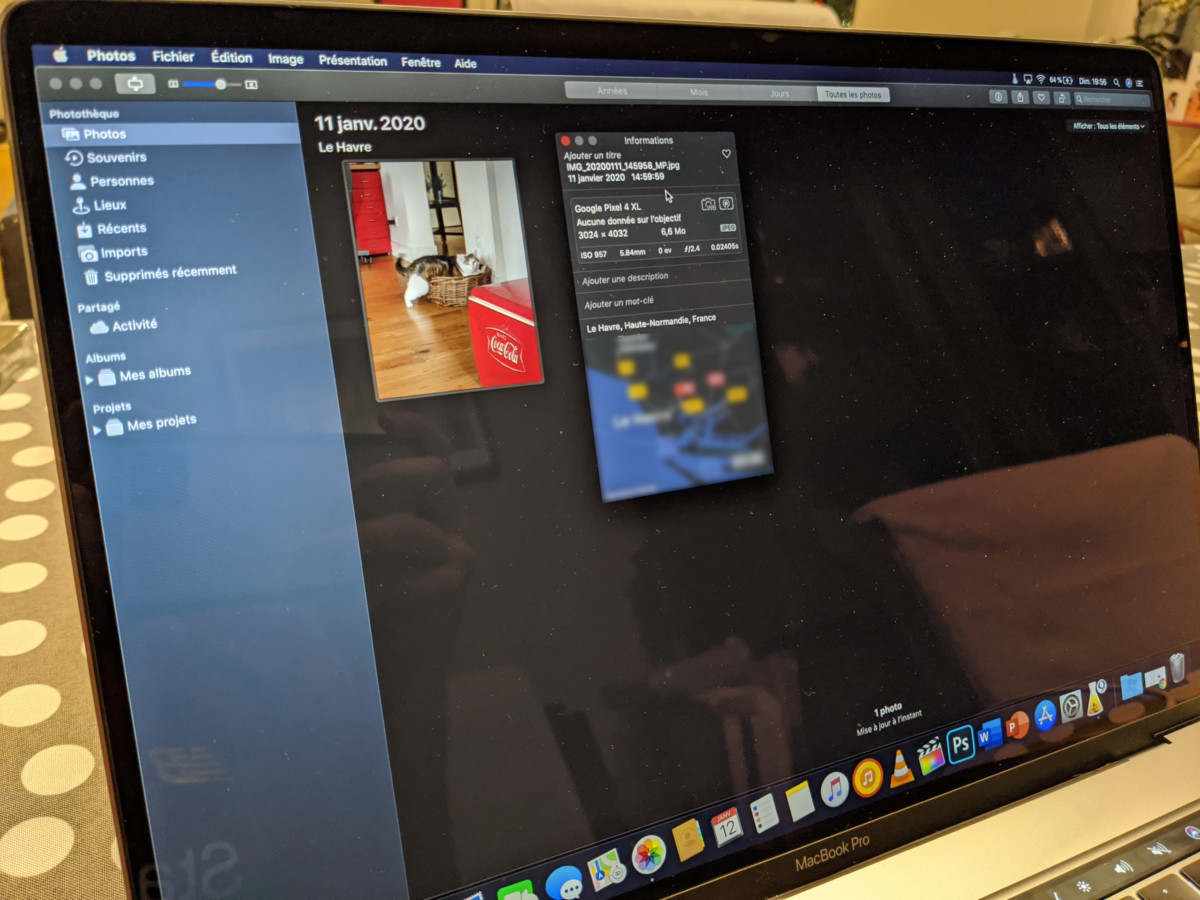
The exif metadata of a photo contain a large number of information, such as the camera settings when the shot has been taken, or its location.If you do not want to share this data, here is how to delete it from a Windows or Mac computer or its Android or iOS smartphone.
Whether it's a photo, a video, music, etc.These files generally include metadata.These allow you to learn certain information about the file.For photos, this is called exif metadata.They are full of technical information such as the camera model, the settings during shooting or its resolution.
The problem is that on certain devices (including smartphones), location data is added to them and it may be even after sharing on certain social networks.Here is an example of exif data on a photo taken from a smartphone:
Exif information from a smartphone taken photo
We can see in the last two fields the longitude and latitude which means the location of the cliché taking.In this case, this photo was taken in an apartment, so it is not difficult to understand that these contact details have a strong chance of corresponding to the user's address.It is therefore wise to erase this data before sharing the photo on different sites that may not erase it for themselves.
Here's how to erase the exif metadata yourself from a photo from your Windows computer, Mac or on your Android or iOS smartphone.
Erase Exif Metadata on Windows
Microsoft allows you to erase this data without needing third -party software.The property menu of a file makes it possible to modify the metadata of a photo or an MP3 file for example.
To erase metadata from your photo from Windows, right -click on your photo and then click Properties.Go into the details tab where you will see all the metadata.
Then click Delete Properties and Personal Information.The menu opens and offers you two options: to delete all metadata (Windows will create a copy of the photo still having metadata) or to choose the data to delete yourself.If you check this box, you can select what you want to see disappear.In our case, we will delete GPS data.
After that, all you have to do is accept and your photo will be ready, your personal information being deleted.
Erase Exif Metadata on MacOS
On Apple computers, it is possible to delete Exif metadata from the photo application installed natively.You must first add the photo to the application library either by right click on the file, open with and choose photos, or by opening the application and making a drag and drop in the image.
On Apple Photos, the location is even represented on a map
When it is in the library, there is only to click on the Images drop-down menu in the toolbar, go to location, then delete the location.
Now the location is erased from metadata and you can share the photo without problems.
Erase exif metadata on Android
From Android Stock, it is not possible to remove the metadata exifis natively.It is therefore necessary to go through a third -party application that can be downloaded from the Google Play Store.We are going to use the Exif Editor's photo application.It is the most popular application of the Play Store to remove metadata, free of charge.
After installing the app, click photos to find the image from which the data must be deleted.Open it and, in the menu, you can read all the data present.
If you click on those of location, you can even change the metadata to make believe that it has been taken in another place.For example, we will move the location to the city of Liverpool to make people believe that we are in England.
Si vous préférez supprimer totalement cette donnée, il suffit de cliquer en haut à droite sur l’icône Exif, de cocher les différentes données que vous voulez supprimer et d’enregistrer.
You have your photo without the location data without having to go through your computer.
Erase its exif metadata on iOS
As with Android, iOS does not offer a native metadata removal system.You also have to go through an application of the App Store.We will use the Exif Metadata application, an application whose free version is suitable for our use.
After installing it, launch the application and open your image.Here is basic information as well as the geolocation displayed on a map.
Click Edit at the top right to start modifying the metadata.For location click on Edit Location.We then arrive on a map with the place of taking the photo.As on Android, you can move the cursor to change the GPS data or simply delete it by clicking on Remove Location.
The application confirms the deletion and the turn is played!
Disable location recording on your smartphone
On Android and iOS it is possible to deactivate the location for taking photos.Thus, the pictures taken will no longer have the GPS data and you will not have to make all these manipulations to protect your privacy.
On Android
On the Google camera, you only have to open the application, go to the settings and deactivate the Save the place.The photos taken thereafter will no longer be able to have GPS data in its metadata.
On iOS
From an iPhone or iPad, handling is not the same as on Android.You will have to go to the settings and to the confidentiality menu.
Open the location services settings and go to camera.You can then click on never to no longer give access to the location to the camera.
Personal data is blessed for certain websites, so you have to pay attention to what we share on certain sites.Deleting your GPS data from certain photos is therefore an effective way to prevent these web giants from locating us.
To follow us, we invite you to download our Android and iOS application.You can read our articles, files, and watch our latest YouTube videos.
