Smart Phone Flash Tool (or SP Flash Tool) is an application allowing you to flash the Custom ROM memory of your Android devices equipped with a MediaTek type processor.
To simplify, the ROM is the equivalent of the firmware on your smartphone or tablet. Here, it is therefore its operating system, in our case Android therefore. With Smart Phone Flash Tool, you will be able to flash your ROM, as you would a firmware. The first interest is to allow to update the ROM, the second and to be able to change ROM if you wish.
Be careful, the use of unofficial, personalized or alternative ROMs is at the risk of the user (the manufacturer's warranty is then void). Note that it is always possible to revert to the original ROM by flashing the Stock ROM. Improper use of your device's ROM can render it unusable.
Smart Phone Flash Tool what is it for?
Smart Phone Flash Tool, also known as SP Flash Tool, is therefore used to flash the ROM (or Read Only Memory) of your device, that is, to update it or replace it with another. We remind you that Smart Phone Flash Tool only works with Android devices with a MediaTek processor (smartphone or tablet). Changing a ROM can allow you to recover a lighter, or more recent version of Android.
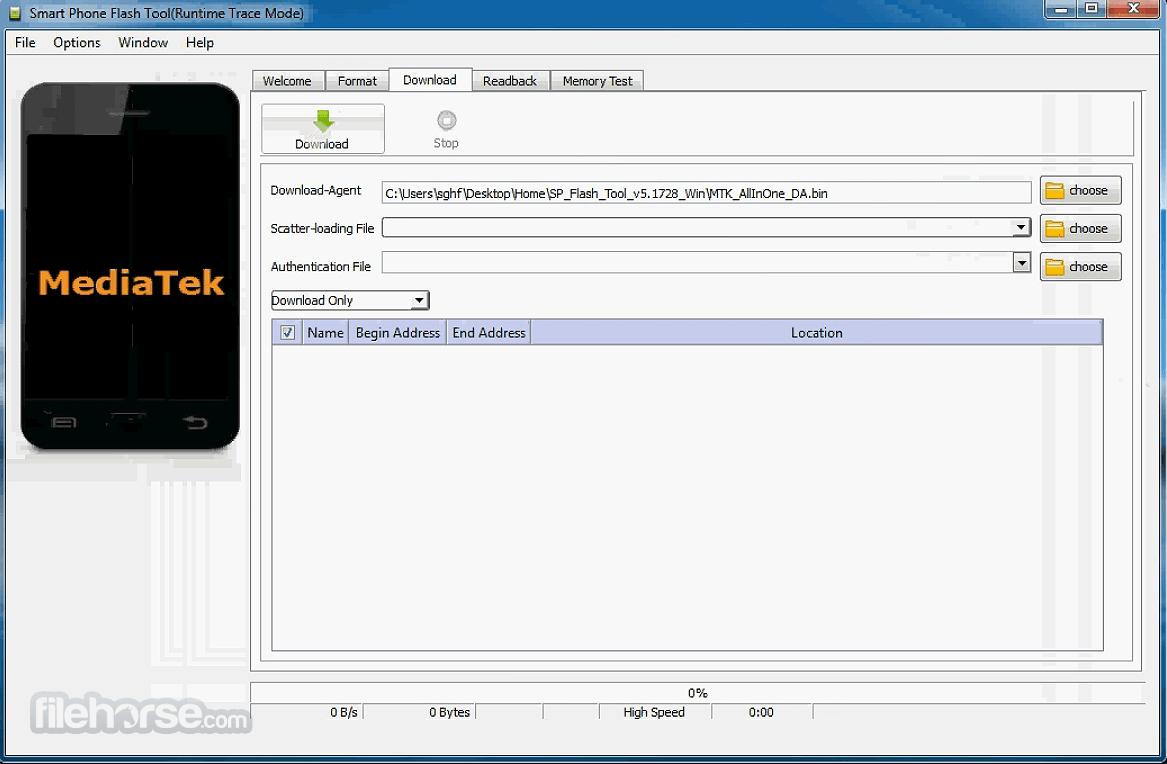
SP Flash Tool also allows you to perform memory tests on your mobile devices. To do this, once your device is connected, go to the appropriate menu. You can also use it to adjust your device's OTP settings. Finally, know that you can use SP Flash Tool to fully format your device.
How to use Smart Phone Flash Tool?
First of all, it is important to know that you do not have to install anything on the smartphone you want to flash. To use Smart Phone Flash Tool, you just need to download the version that suits your computer (Windows or Linux). The downloaded file is an archive in ZIP format that contains the executable file to be used to launch the application. For information, know that Smart Phone Flash Tool only works on Android smartphones equipped with a MediaTek type processor.
Once the file has been unzipped, you must download the referring Scatter folder by clicking on the Scatter Loading button. Then you can connect the phone to the PC and open the Scatter folder of your Android in the interface of Smart Phone Flash Tool. Its interface is ergonomic allowing easy handling.
So, with just a few clicks, you can update the firmware or format everything. Moreover, Smart Phone Flash Tool offers advanced memory check and test. Also, you can restore the original ROM and install a custom Recovery.
Finally, remember to back up your data before flashing your phone to install a new ROM, as the action results in completely erasing all data. If you just want to update, we also recommend backing up your data, in case it gets erased by the process.
Find out how to use this software in our Smart Phone Flash Tool: how to flash a Custom ROM memory?
