Attention, it is nevertheless necessary to be aware that it is necessary to have a mobile with a sufficiently recent camera for the scans to be functional. Clearly, do not imagine succeeding in the following steps with a Nokia 3310 or a smartphone over 3 or 4 years old.
1° Google Drive
Present in the majority of Android smartphones, the Google Drive application allows you to digitize your documents. To do this, nothing very complicated. Go to the app. Then click on the small "+" located at the bottom right and then on Scan. If you haven't already, allow the app to access your camera.
Then take a snapshot of your document. From there, you are given the option to crop the shot to choose exactly which part you want to scan. Once done, validate and confirm that the scan is suitable for you.
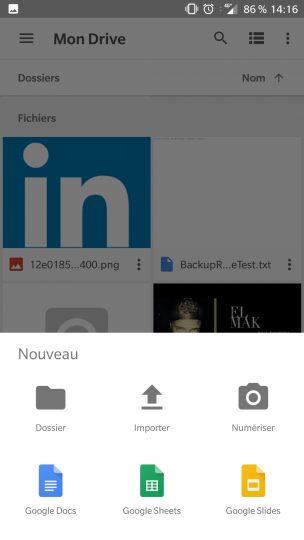
If the result is convincing, you can find the scanned file in your Google Drive section in PDF format. It remains up to you to share it at your convenience, by e-mail or other applications.
2° Third-party applications
There are many free apps on the Play Store that can scan these files. We think in particular of CamScanner, Simple Scan or Genius Scan. For this example, we used ClearScanner. After downloading the app, start there.
Take a photograph of your document and make some adjustments.
The advantage of this application is that it is much more complete than what Google Drive offers. You will be able to adjust the framing of your scan, but also choose between black and white or colors. It is also proposed to define what type of file it is between a document, a photo or a clearer document.
These changes made, all you have to do is save your scan in your gallery to do what you want with it.
