If you have a Samsung mobile, you should start using these One UI functions as soon as possible.
One UI is one of the most feature-rich Android customization layers and tools. Sometimes, in fact, Samsung mobile software has come to preempt new Android releases with regard to the inclusion of certain functions, and it is not surprising that from time to time we find new tricks and hidden functions of One UI.
At the time, we had already selected functions hidden in One UI and several curious details of the Samsung layer that few people knew. Now let's go over some useful tools for Samsung phones that you probably don't use, but should.
A user interface on a Samsung mobile.
Floating windows
A user interface incorporates many features designed to improve the multitasking experience when using the devices. One of the most useful is the ability to open applications in floating window mode, being able to change their size, move them to another position or minimize them to avoid taking up space.
All you have to do is open the app you want to run in multi-window mode, then open the recent apps menu. From there, you just have to choose the “pop-up window” option.
Bixby Routines
It might not be as advanced as Siri Shortcuts, but Bixby Routines let you automate almost any task you can imagine using your mobile. Although it has a somewhat steep learning curve, once you get familiar with the options, you can do a lot by automating the tasks that are performed when a trigger action occurs, whether it it's connecting to a Wi-Fi network, reducing the battery to a specific level and more.
bluetooth metronome
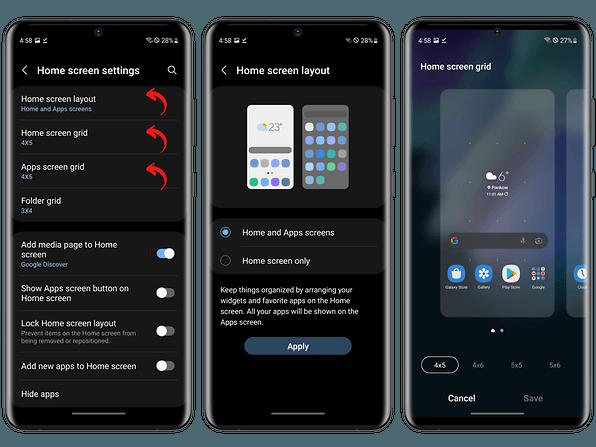
Good Lock is the exclusive tool for Samsung mobiles that allows access to additional customization functions in One UI. It includes a wide variety of options, one of them called "Bluetooth metronome".
Generally speaking, this option helps to reduce the audio delay when using a Bluetooth headset and playing a video on the mobile, so that the audio and video go in step.
It is possible to use this function by downloading Good Lock and then later installing the SoundAssistant module. From there, simply enable the option through the external devices menu.
With the "Bluetooth Metronome", you can prevent audio and video from going off the rails.
Hide status bar icons
Alarm, Bluetooth, NFC, battery, cover… Sometimes the system tray can be flooded with icons, creating a feeling of clutter that not many people are fans of.
Luckily, Samsung is one of the few brands that offers the ability to hide certain status bar icons. In this way we can "clean up" the bar by eliminating icons that are not necessary, such as the one that indicates that NFC connectivity is activated.
To do this, of course, you must use Good Lock and download the QuickStar module, where you will have the possibility to customize the status bar.
Keep the screen on while you watch it
The biggest fans of the Samsung Galaxy series will remember that in 2012 the brand first introduced the "Smart Stay" system on the Galaxy S3. This function allowed to keep the screen of the mobile on when you looked at it.
To date, this same function is still present in Samsung mobiles under the “Gestures” menu, in the “Advanced functions” section of the system settings. Simply activate the option "Keep the screen active while watching" to prevent the screen from turning off automatically when using the mobile.
Lock screen widgets
Home screen widgets were a native Android feature for a short time. However, Samsung retains this same function in One UI, giving users the option of using certain widgets directly on the lock screen, such as a music player, a calendar widget or alarms, among others.
To add more widgets to the lock screen, you need to touch the clock widget that appears there and select the widgets you want to display. It's easy !
Related Topics: Phones, Samsung, Samsung Galaxy
