What is Bixby?
Bixby is Samsung's attempt to create a voice assistant to rival Amazon's Alexa, Apple's Siri and Google's Assistant. Samsung is the biggest smartphone, so it's no surprise that it's looking to create a voice interface to tie them all together.
Bixby features are very similar to other voice assistants. You can ask it about the weather, set alarms or timers, make phone calls, send text messages, translate languages, do calculations, change your phone settings, or create multi-step routines.
However, Samsung phones all run Android, and most people prefer Google Assistant as their voice assistant because it's better at answering general questions on the internet. Google Assistant can also launch apps and make calls, but it can't change your phone settings.
How to disable Bixby?
Bixby comes with the Galaxy S8 and later flagship phones from Samsung, as well as mid-range phones with model numbers between A50 and A90. Many of these phones have a Bixby button placed confusingly near the volume buttons, or replacing the power button, which is often why people want to remove Bixby.
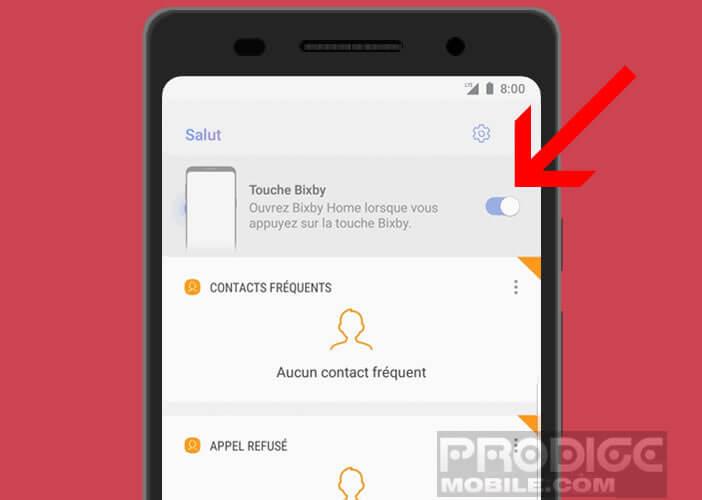
There are three main steps to disabling Bixby. You need to change the button behavior, disable voice activation, and remove the Bixby home screen that appears when you swipe left from your main home screen. On newer versions of Samsung's software, this is now called Samsung Daily.
For now, you can only completely disable the Bixby button on the main home screen. Galaxy Note 10 and Galaxy S20 phones. You used to be able to turn it off on earlier models, but that changed with software updates. I tested these instructions in June 2020 on Galaxy S20, Note 10, S10, Note 9 and Note 8 phones.
Related to this article: 6 Easy Ways to Uninstall Programs in Windows 10How to Disable Bixby on the Galaxy Note 10 and Galaxy S20
Disable Samsung Daily
How to Disable Bixby on Galaxy S8/S9/S10 with Android 9 or 10
On earlier phones, you can't disable Bixby entirely, but you can change it so the button requires a double press.
Disable Bixby Settings
Disable Bixby Home
That should do the trick. Chances are you'll turn off Bixby to switch to Google Assistant, but if you're trying to go without the voice assistant altogether, we also have instructions for How to turn off the Google Assistant.
For more Samsung tips, check out our article on 11 Useful Samsung Galaxy Features You Won't Find on the Google Pixel.
