Will your Google drive space explode if you host three more documents? Don't panic, there are a lot of ways to get some space back on your Google cloud.
Google drive is a convenient way to access all your files from all your devices. But Google's cloud is limited in storage space and it's easy to reach the company's 15 GB free of charge. Two solutions remain: subscribe to a fee-paying offer to increase your storage space, or clean up your files.
If you Don't want to spend more to get extra storage, there are simple ways to earn a few GB.
How do I check how much space I have left?
Before you go file-hunting, you can check out how much space you have left on your Google cloud.
Just go to this page to see how much space you have left of the 15 GB offered by Google.
The basic storage space on Google and 15 GB, but it was possible to inflate its envelope a few years ago
Source: screenshot Numerama
On Mobile, you can also go to the drive app, open the menu (three strokes at the top left) and select storage.
Hunt for the big files
The first step in freeing up space on Google drive is to check which files weigh the most in your cloud.
From a computer, go to this address, which lists all your files in order of size. From there you will be able to identify the largest files and, ideally, remove some of them.
It is possible to do the same manipulation on mobile, but this requires going through a web browser and the interface is not optimized. Copy the above link, open a tab in your preferred browser, switch to "computer version" mode (option that is often found in your browser menu) and paste the link. You will find yourself in front of the web interface of Google drive, but at least you will be able to clean up a little.
Empty your trash
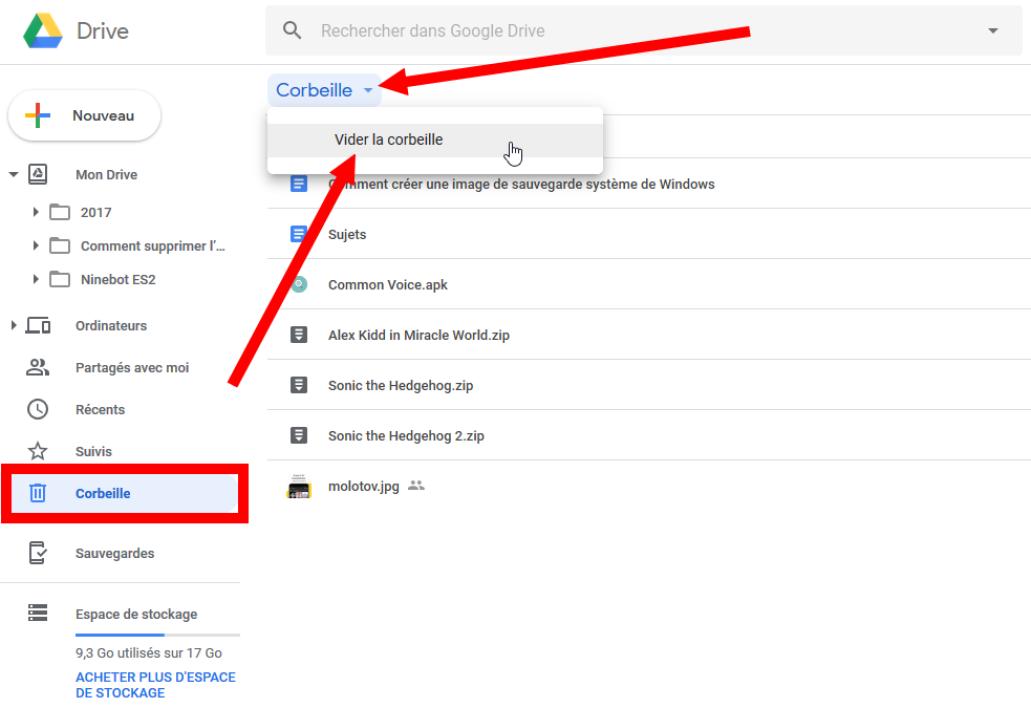
And yes, Google drive works like your good old computer and is also equipped with a trash bin. The files in the trash are automatically deleted after 30 days, but you can also permanently delete them to free up space quickly.
If you are on a computer, the trash space should be on the left panel of the site. Click on it to see your recently deleted files. From there, you can select a file to permanently delete it (with the trash icon), or empty the whole trash at once to make room clean.
On Mobile, the trash can be found in the menu (3 strokes at the top left), then trash tab. From there, you can also delete your files one by one (by clicking on the three dots next to the filename), or delete everything (by selecting all files or by going through the empty trash option).
Emptying the trash can save some space on Google drive
Source: screenshot Numerama
Store in Google photos and Gmail
The 15GB offered by Google is not just for Google drive, in fact. The space is also shared with Google photos hosting service and Gmail emails. Deleting large files on these services will save you some space as well.
Google offers a very useful tool to find out which files occupy the most space on these three services. Just go to Google one's storage Manager to see which files eat the most space.
This dashboard will show you, service by service, which files can be deleted (spam, email or trash files) as well as which ones take up the most space. For each of the services, you will be offered to review and free up space by deleting the larger files.
Google Manager lets you know where your biggest files are
Source: screenshot Numerama
Don't panic, Google will not delete all of a sudden, but instead you will be able to choose which email, attachment or photo to delete. All this in order to earn a few mega-as.
Compress your photos on Google photos
If most of your storage space is occupied by photos posted online on Google photos, then the best way to save space is to compress your entire photo library. This will reduce the quality of your clichés, but will save you a lot of space.
Attention, the loss in quality of your photos will not be considerable, but will be noticed potentially if you embark on a slide night on your 4K TV. Don't get into it, if every pixel in your photos matters to you.
To compress your photos, go to the Google photos settings, and click recover storage. Then click Compress. Your photos will then undergo an express regime, based on Google algorithm, and should then occupy less space in your cloud.
If you use automatic backup of your photos, also consider switching to space-saving mode on the same page. Make sure that this is the chosen option on the Google photos app of your mobile too. To check, just open the application, click on your profile photo, go to photos application settings and then go to backup and synchronization. From there, you will be able to choose the desired import quality.
Changing the import quality of your photos can make a difference
Source: screenshot Numerama
All about Gmail
