Users of the latest versions of Samsung Galaxy know that Bixby can be very disturbing on a daily basis. Indeed, it is common for this virtual assistant to come and annoy us without us having called on him. And that can quickly become annoying! Not to mention that the activation button for the Bixby application is the same as for turning on your smartphone. By dint of multiplying missteps, Samsung's voice assistant is being increasingly disabled by fans of the famous Korean brand!
Summary
The Bixby app, what is it?
Although it can be very annoying, Bixby is a smart personal assistant. Able to conform to your habits and identify your interests, its various performances aim to give you a better experience of using your Samsung. Whether it's translation, research or shopping, Bixby is here to serve you! In addition, it can exploit almost all the functions of your smartphone.
Why use Bixby?
Nowadays, the smartphone has become an indispensable tool accompanying us everywhere in our daily lives. To be able to use it efficiently and quickly, the giants of the telephony industry have implemented artificial intelligence (AI) allowing us to have more practical access to the various functionalities of our devices.
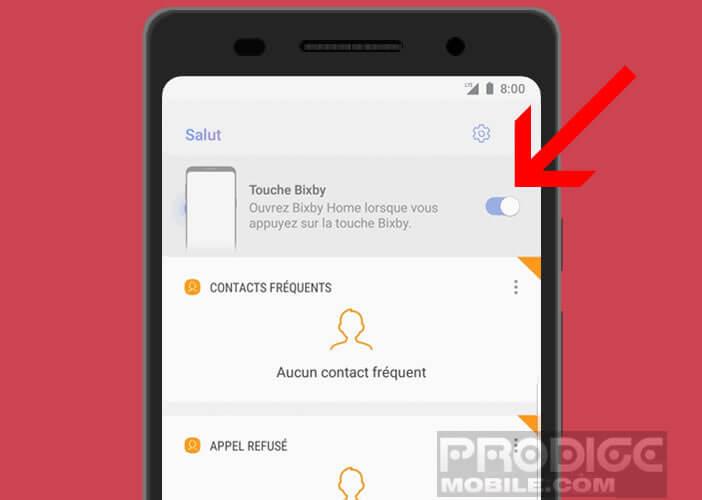
Bixby and its options:
Through all of these options, Bixby controls your phone. This will make it easier for you to access apps, scan objects, find information, use voice commands, and more.
How do I remove the Bixby app?
If you wish, it is possible to disable Bixby from your Samsung Galaxy. Note that it cannot be completely removed from the most recent versions. First, you'll start by removing it from the start button, implementing the following:
- Go to "Settings",
- Choose "Advanced functions",
- Enter "Side key"
- Click on Menu turn off in
“Long press”.
Then you will also remove Bixby Voice by following these steps:
- Open Bixby,
- Press the "Menu" icon,
- Click on “Settings”
- Enter Bixby Voice.
Then you can remove Bixby Home from the home screen, by having a long press on the latter and swiping it until the deactivation button appears at the top right. This virtual assistant is everywhere in your phone, so it is also possible to deactivate it via the application. To do this, you will go to the Bixby application using your Samsung account, and you will have to put automatic listening on
“Never”, and deactivate the voice alarm clock as well as the option “Use when phone locked”.
As you have seen, there are several ways to remove/disable the Bixby application, or at least limit its influence on your Samsung Galaxy phone by disabling it from your button, but also from the home screen for example. Additionally, you can remove the Bixby Voice and Bixby Home options.
