by Benoît Bailleul
Do you have a new Samsung smartphone? The one you wanted. He's handsome, he's gorgeous, but he has a wart on his nose. It's Bixby. Long unable to understand French, the Korean assistant is not really the ideal companion. The worst ? It invites itself everywhere and even drains the battery if you don't turn it off properly. Let's see how to get rid of it...
Samsung is a smartphone brand that often divides. Between those who think that Samsung "carries" Android, those who imagine that Samsung does not do better than Apple and those who say that the brand "tells itself" by offering ever more expensive devices: no one really agrees . Or maybe it is. Because whether it's "haters" or "fanboys", everyone will agree that the virtual assistant Bixby is a lame duck. And then there are also users who don't want to hear about a voice assistant. As we understand them...
In this article we will see how to fire Bixby, but also how to deactivate it from the power key and finally how to get rid of all interactions with the system. Come on, let's shave for free.
Remove Bixby… from everywhere
1/ Disengage Bixby from the ON/OFF button
So already, the first thing that annoys: Bixby is basically on the start button of the device. If you want to turn off the phone “normally”, you will have to go to Settings>Advanced functions>Side key then choose Power off menu in Long press. Nevertheless, let's salute the good idea of Samsung to have finally removed the “Bixby button” from its most recent devices. On the S10, it's possible to disable it, but on older devices you can use the Bixbi Button Remapper app.
2/ Clear Bixby
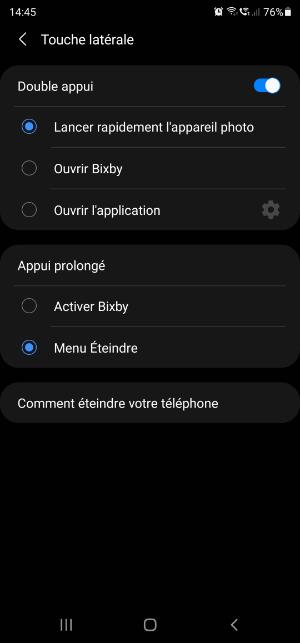
Open the Bixby app, head to the three horizontal bars and then into the gear at the top right. Switch Voice wake-up to Off, Auto-listen to Never, and Off to Use when phone locked. Note that it will require a Samsung account to do this.
3/ Clear Bixby…again
But Bixby is still there! Incredible isn't it? The truth is that it is impossible to uninstall the application. It will therefore be necessary to make sure to “cut the bridges”. Long press on the Bixby app icon then click in the circled “i” (Information). Block Notifications, turn off Foreground View and make Not Allowed for Change System Settings.
4/ Samsung Free, Daily or Home: it also releases!
On the leftmost panel of your home screen, you normally have Bixby Home, but newer devices also have Samsung Free or Daily: A News Feed. You can get rid of it, but it's impossible to replace it with Google Discovery (Feed) unfortunately. Long press on the home screen, swipe left and turn it off.
Good Plan: 2 3D printers at a very low price at Geekbuying!
The 3D printer has become inseparable from the panoply of the "maker" in this year 2022! For this new year which...
