Managing your Gmail inbox effectively can save you time and reduce stress. With a large number of emails arriving daily, it’s easy to feel overwhelmed. However, by utilizing Gmail’s built-in tools and features, you can maintain an organized inbox that helps you stay on top of your communications. Whether you’re dealing with personal or work emails, organizing your Gmail account is a crucial step towards increased productivity. In this article, we will cover the best tips for keeping your inbox neat and manageable.
How to Use Labels and Filters to Organize Your Gmail
Gmail offers several features that help you automatically sort and organize your emails. One of the most powerful tools is the combination of labels and filters.
Creating Custom Labels for Easy Organization
Labels act like folders in Gmail. You can create custom labels for different categories, such as work, personal, or bills. This system allows you to categorize emails by topic, project, or urgency. To create a label, go to the left sidebar in Gmail and select "Create new label." This will help you categorize emails quickly and efficiently.
Setting Up Filters for Automatic Sorting
Filters can automatically label and organize your emails based on certain criteria, such as sender, subject, or keywords. For example, you can set a filter to move all emails from your boss to a "Work" label. To set up a filter, click on the search bar, enter your filter criteria, and click on "Create filter." This feature ensures that your inbox remains organized without manual intervention.
Using Labels to Prioritize Emails
Labels also help you prioritize your emails. For instance, you can create labels such as "High Priority," "To-Do," or "Follow-Up" to flag emails that need immediate attention. This makes it easier to locate important emails quickly.
What Are Gmail Folders and How Can They Help?
Folders are another key feature that can help streamline your email management. Folders are essentially labels but with additional organization options.
Understanding Folders in Gmail
In Gmail, folders are essentially labels that help categorize emails. However, unlike traditional email folders, you can apply multiple labels to a single email. This flexibility allows you to organize emails in more complex ways. For instance, you can label an email "Work" and "Urgent," ensuring that you can access it under both labels.
Organizing Emails into Categories Using Folders
Folders help you group emails by project, client, or category. For instance, if you often receive emails about invoices, you can create a folder specifically for bills or finances. Organizing your emails into these specialized folders will prevent important messages from getting lost.
How to Search and Sort Emails Efficiently in Gmail?
Searching and sorting emails in Gmail is easy, but mastering these features will help you find what you need quickly.
Mastering Gmail’s Search Function
The search bar in Gmail is incredibly powerful. You can search for emails based on keywords, sender, date, and other parameters. By using specific search terms such as "from: [email]" or "before: [date]," you can narrow your search to find exactly what you’re looking for. For example, searching for “from: boss” will show you all emails from your boss, even if they’re scattered throughout your inbox.
Sorting Emails by Date, Sender, and Importance
Gmail allows you to sort your inbox based on different criteria. You can sort emails by date, sender, or importance. To do this, simply click on the drop-down menu at the top of your inbox and select the sorting option that suits your needs. Sorting by importance ensures that high-priority emails are at the top of your inbox.
Using Advanced Search Operators in Gmail
For more refined searches, you can use advanced search operators in Gmail. These include operators like “AND,” “OR,” and “NOT” to refine your search. For instance, you can search for emails that are both from your boss and contain the word “invoice” by typing "from: boss AND invoice." This will help you quickly locate specific emails.
How to Manage Gmail on Huawei Devices
how to use gmail in huawei device can be straightforward with the right setup. Huawei devices support Gmail through the Gmail app, but certain considerations are necessary to ensure optimal performance.
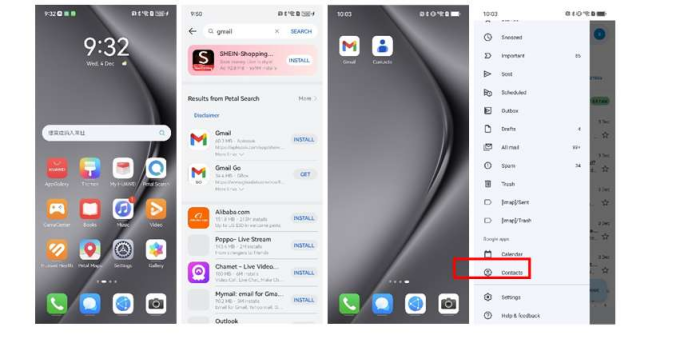
Setting Up Gmail on Huawei Devices
To set up Gmail on a Huawei device, open the Gmail app, tap on the menu icon, and select "Add Account." From there, choose Google and enter your Gmail credentials. If you're using a Huawei device without Google services, you may need to download Gmail through third-party app stores or access it via the browser.
Gmail Features and Compatibility with Huawei Phones
Most Gmail features, such as email labels, filters, and search, work seamlessly on Huawei phones. However, due to the lack of Google Play services on some Huawei devices, you might experience limitations with push notifications or syncing. For the best performance, ensure that you keep your Gmail app updated and troubleshoot any syncing issues by adjusting the account settings.
Tips for Efficient Email Management on Huawei
To manage your Gmail effectively on Huawei, take advantage of Android’s built-in features like the “Do Not Disturb” mode or “Priority Mode” to avoid distractions. Additionally, you can sync your Gmail with Huawei’s native calendar and contact apps for better integration and productivity.
Conclusion
Organizing your Gmail inbox doesn’t have to be overwhelming. By using labels, filters, and folders, you can streamline your email management and boost productivity. Mastering Gmail’s search and sorting functions will help you find important messages faster. Additionally, managing Gmail on your Huawei device can be made easier by ensuring you have the right setup and settings. Start implementing these tips today, and enjoy a cleaner, more organized inbox.
