Emails have become one of the most common ways to communicate in both professional and personal settings. Writing an effective email can save time, ensure clarity, and help you achieve your goals. Many people overlook the art of crafting a good email, but simple tips can make all the difference. For example, imagine being on the go and needing to send an urgent email quickly. With a Huawei phone, you can easily download gmail app for huawei phone and access all your emails from anywhere, making it convenient to stay connected for work or personal matters, even when you’re traveling or away from your desk. In this article, we will cover some key tips for writing emails that get results.
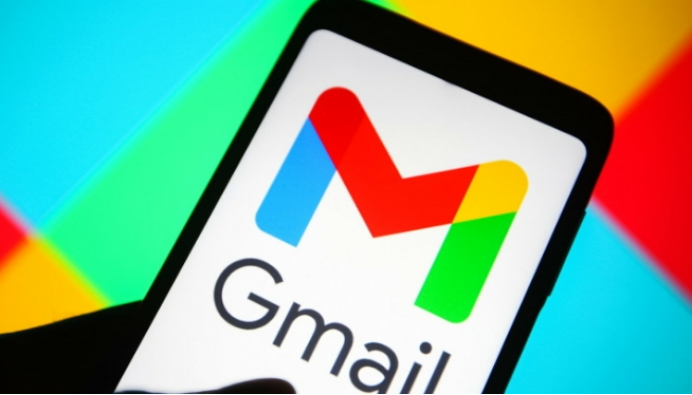
Tip 1: Use a Clear and Concise Subject Line
The subject line of your email is like the title of a book—it gives the reader a sense of what’s inside. A vague or unclear subject line can result in your email being ignored or delayed. Therefore, your subject line should briefly capture the essence of your message, so the recipient knows what to expect. For instance, instead of writing “Meeting,” you might write “Request to Reschedule Meeting on December 15.” This gives the recipient a clear idea of what the email is about. A great tip is to be as specific as possible, especially when the email requires the recipient to take action. If you're requesting approval or feedback, mention it in the subject line. For example, “Approval Needed for Q1 Budget” helps the recipient prioritize it among other messages.
Tip 2: Start with a Professional Greeting
The way you greet someone in an email sets the tone for the entire message. Whether you're emailing a colleague, client, or a friend, starting with a respectful greeting shows professionalism and consideration. Common email greetings include “Hello [Name],” “Dear [Name],” or simply “Hi [Name],” depending on the level of formality required. Using the recipient's name is always a good practice, as it personalizes the communication and ensures it feels more human. For instance, instead of starting with just “Good Morning,” you could say “Good Morning, [Recipient’s Name],” which adds a personal touch. If you’re unsure of the person’s name, using a more general greeting like “Hello” or “Dear Sir/Madam” is acceptable for formal communications.
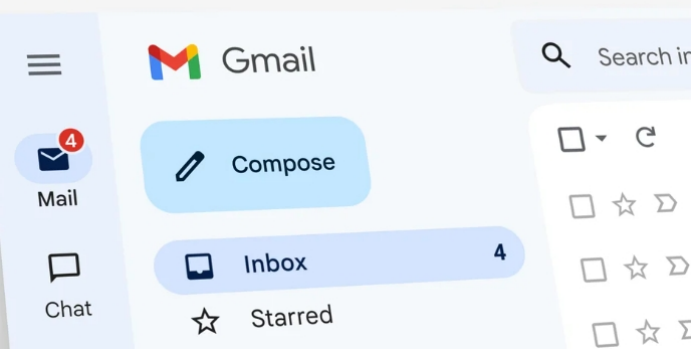
Tip 3: Be Clear and to the Point in the Body
The body of your email should focus on one main idea and be written clearly. Avoid lengthy paragraphs and aim to make your message straightforward.
Writing Concisely and Avoiding Overly Complex Sentences
When composing your email, aim for simplicity and brevity. Overly complex sentences can confuse your reader, especially when they're reading on the go. Keep your language simple and avoid unnecessary jargon. For example, instead of saying, “I would like to kindly inform you that the schedule has been modified,” you could simply write, “The schedule has been updated.” This makes your point clear without extra words. Moreover, avoid using long, winding sentences that might lose the reader’s attention. Keep it short and sweet. A helpful trick is to read through your email once and check if each sentence adds value to the message. If not, cut it down.
Organizing Information with Bullet Points or Lists
When you need to present multiple pieces of information, bullet points or numbered lists can help make your email more digestible. These formats break up the text and guide the reader’s eye, making it easier for them to follow. For instance, if you’re summarizing key points or outlining action steps, lists can help highlight the main takeaways.
Here’s a simple example:
- Review the report by Tuesday
- Email me your feedback
- Confirm the meeting date
This method helps to focus on the essential parts of the message and ensures that your recipient doesn’t miss anything important. It also makes your email visually appealing, especially when viewed on mobile devices.
Using Proper Formatting for Readability
Formatting is key to readability. Use paragraphs to separate ideas and make your email more organized. Instead of sending one long paragraph, break your thoughts into short, manageable chunks. It’s also helpful to leave a space between paragraphs so that the email looks less cluttered. When it comes to font styles, stick to simple, easy-to-read fonts like Arial or Calibri. Avoid using fancy fonts that may not display properly on all devices. Keep the font size standard—usually around 11 or 12 point—and use bold or italics sparingly to highlight important parts of your message. If you're sending an email on a phone or tablet, proper formatting ensures that your message doesn’t appear jumbled on small screens.
Tip 4: Proofread Before Sending
Before hitting send, take a moment to proofread your email. Small errors in spelling or grammar can undermine your professionalism.
How to Spot and Correct Common Email Mistakes
The best way to avoid mistakes is by proofreading your email carefully. Look for common errors such as typos, incorrect punctuation, or missing words. One effective way is to read your email out loud before sending it. This can help you catch awkward phrasing or missing words that you might overlook when reading silently. Another helpful tip is to use online tools like Grammarly, which can catch many mistakes and suggest improvements. You can also copy and paste your email into a word processor to check for spelling and grammar errors. Lastly, take a moment to verify that you’ve attached any necessary files and that the recipient’s email address is correct.
Using Gmail’s Spell Check and Grammar Tools
Gmail offers built-in spell check and grammar tools that can help you catch mistakes automatically. These tools underline spelling errors with a red squiggly line and grammar issues with a blue one. If you spot any underlined words, simply click on them to see suggested corrections. Gmail’s spell check is helpful, but it’s not foolproof. It might miss some errors, particularly with homophones (like “their” vs. “there”). Therefore, it’s always a good idea to read through your message before sending it, even if Gmail has flagged no errors. Additionally, you can enable Google Docs’ smart compose feature, which can assist with writing better sentences, offering suggestions as you type.
Tip 5: Include a Clear Call to Action or Next Steps
A good email often ends with a clear call to action (CTA). This is important for ensuring that your recipient knows what’s expected of them. Whether you're requesting a reply, asking them to review a document, or scheduling a meeting, make sure to specify the action you’d like them to take. For instance, you could write, “Please confirm by Friday if the proposed meeting time works for you,” or “Let me know your thoughts on the attached report by end of day tomorrow.” Having a clear CTA eliminates ambiguity and makes it easier for the recipient to take the necessary next steps. If the task requires multiple actions, you can break them down into a list, making it easy for the person to follow and respond.
Conclusion
Writing effective emails is a valuable skill that can save time and enhance communication. By following simple tips like using a clear subject line, keeping your message concise, and proofreading before sending, you can write emails that get results. Taking the extra time to format your emails properly, use bullet points, and provide a clear call to action will help you communicate more efficiently and professionally. Remember, email is a tool to help you stay connected and productive—so use it wisely and thoughtfully.
